Quick Navigation
1. Use a High-Quality Blu-ray Player Software
Not all Blu-ray player software is created equal. Some free players may lack full Blu-ray menu support or high-quality decoding. iToolShare Blu-ray Player ensures optimal playback with hardware acceleration, lossless video output, and full Blu-ray menu support for the best experience.
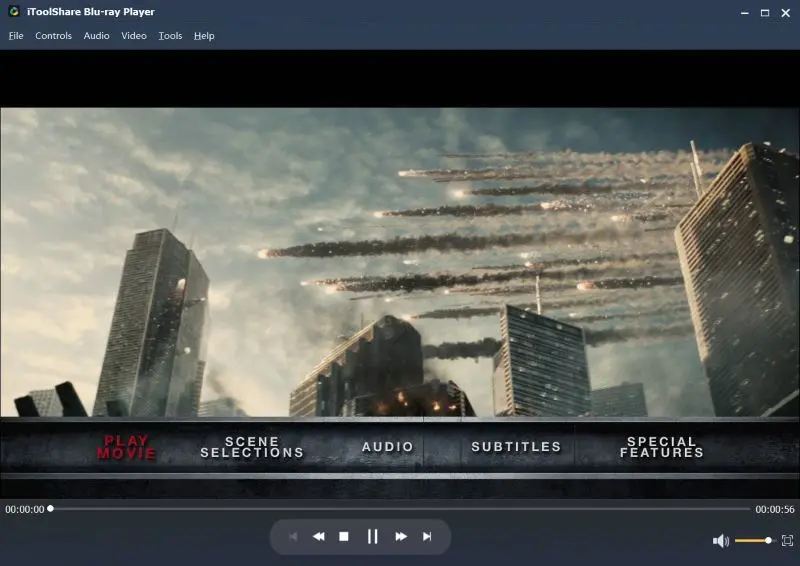
2. Enable Hardware Acceleration for Smoother Playback
To reduce CPU load and improve performance, enable hardware acceleration in your Blu-ray player settings:
Solution:
* Open iToolShare Blu-ray Player
* Go to Settings > Playback
* Enable Hardware Acceleration
This ensures smoother playback, particularly for 4K Ultra HD Blu-rays.

3. Choose the Right Display Settings
Your PC’s display settings play a crucial role in Blu-ray playback quality. Adjust these settings for the best experience:
* Set your screen resolution to at least 1920x1080 (or 3840x2160 for 4K)
* Use a high refresh rate monitor (120Hz or higher recommended)
* Adjust your color depth to 10-bit or higher if your display supports HDR
4. Optimize Video Output Settings
Many Blu-ray players allow users to customize their video output settings. In iToolShare Blu-ray Player, adjust the following:
* Video Renderer: Set to DirectX Video Acceleration (DXVA) or OpenGL for best performance
* Deinterlacing: Enable it to remove flickering on interlaced content
* HDR Support: If watching HDR content, enable HDR passthrough
5. Use a High-Quality HDMI Cable
For 4K Blu-ray playback, ensure you use an HDMI 2.0 or HDMI 2.1 cable. Lower-quality cables can cause color banding, screen flickering, or limited resolution output.
6. Keep Your GPU and Blu-ray Drive Firmware Updated
Outdated graphics drivers or Blu-ray drive firmware can cause stuttering, artifacts, or color distortion. Always update to the latest drivers:
* GPU drivers: Check NVIDIA, AMD, or Intel for updates
* Blu-ray drive firmware: Visit the manufacturer’s website
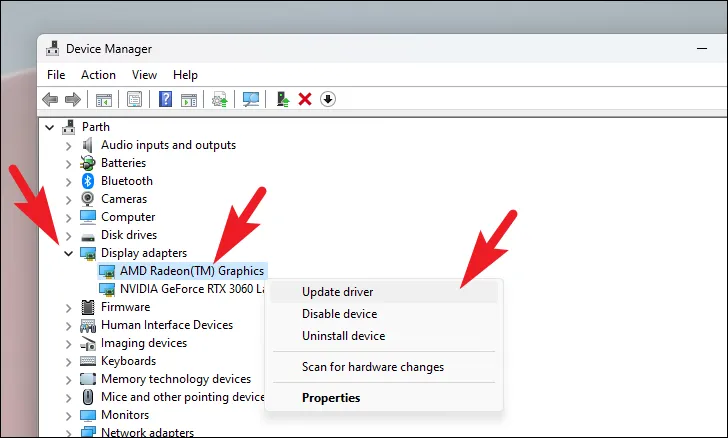
7. Use External DACs for Superior Audio (Optional)
If you’re aiming for a true home theater experience, use an external DAC (Digital-to-Analog Converter) with your Blu-ray player software. iToolShare Blu-ray Player supports HDMI/SPDIF audio passthrough, delivering high-fidelity Dolby TrueHD, DTS-HD Master Audio, and more.
Conclusion
By optimizing your Blu-ray player settings, display configuration, and hardware setup, you can unlock the full potential of your Blu-ray discs on PC. iToolShare Blu-ray Player provides the best video quality with its advanced features, making it the ultimate choice for seamless Blu-ray playback.
 For Windows
For Windows
 For Mac
For Mac