Quick Navigation
What Is Picture-in-Picture (PIP) and Why It Matters?
PIP is a technology that enables a secondary video to appear as a small window overlaying the main video. This feature is especially common in high-quality Blu-ray discs that include extra content, such as:
* Director’s commentary with video
* Behind-the-scenes production footage
* Cast interviews or live reactions
* Storyboard-to-film comparisons
PIP allows you to dive deeper into the movie-making process without interrupting your primary viewing experience.
How to Use PIP in iToolShare Blu-ray Player
Using PIP on iToolShare Blu-ray Player is straightforward. Here’s a step-by-step guide:
1. Insert a Blu-ray Disc with PIP Support
Ensure that the disc includes PIP-enabled bonus content. Look for "Bonus View" or "Picture-in-Picture" labels on the disc packaging.
2. Access the PIP Feature
* Launch iToolShare Blu-ray Player and load the disc.
* Navigate to the Menu and look for options like Bonus Content or Special Features.
* Select PIP Mode to enable the overlay.
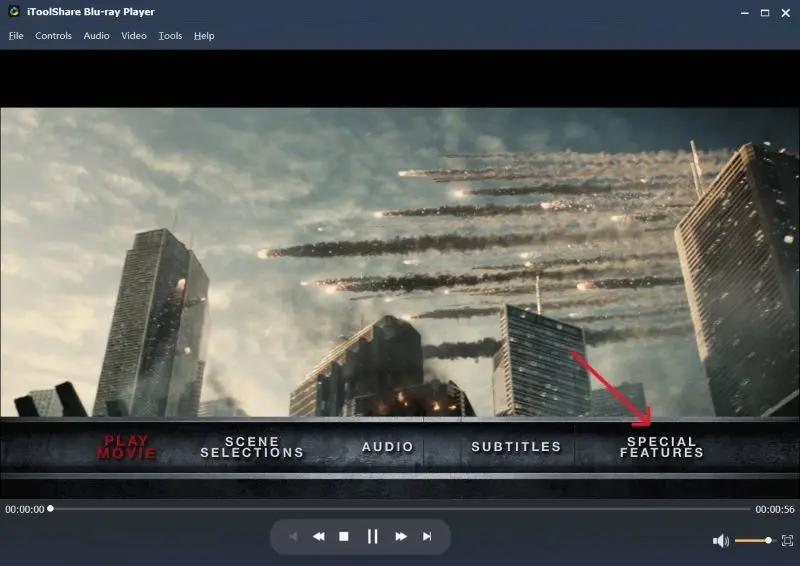
3. Adjust PIP Settings
* Resize or reposition the PIP window on your screen for optimal viewing.
* Adjust the volume of the secondary stream to balance with the main audio.
4. Toggle Between Main and Secondary Content
If needed, you can switch between the primary and secondary video streams for a more focused view.
Best Practices for an Optimal PIP Experience
Use a Large Screen
For smaller screens, the PIP window might obscure important parts of the main video. Using a large monitor or TV ensures clarity.
Enable Subtitles
When watching commentary or behind-the-scenes content, enabling subtitles can help you follow the secondary stream better.
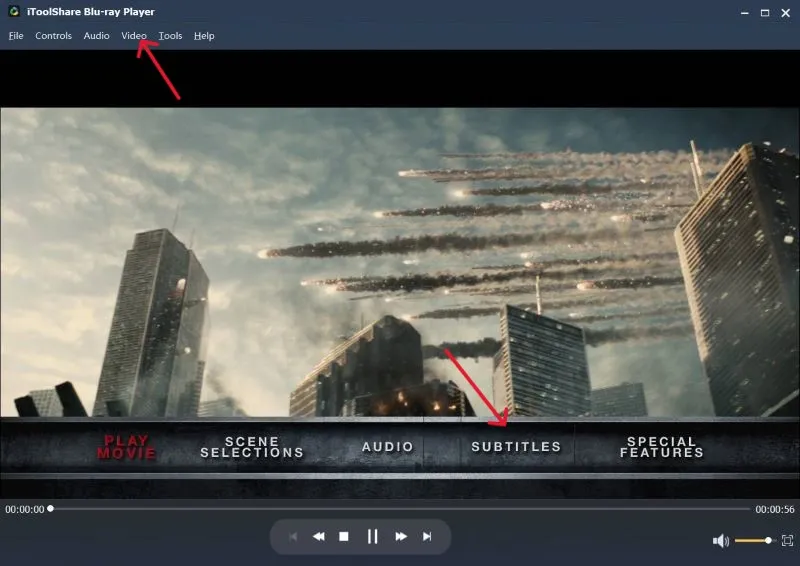
Test Different Audio Tracks
Use iToolShare Blu-ray Player’s robust audio settings to prioritize one stream’s audio or balance both seamlessly.
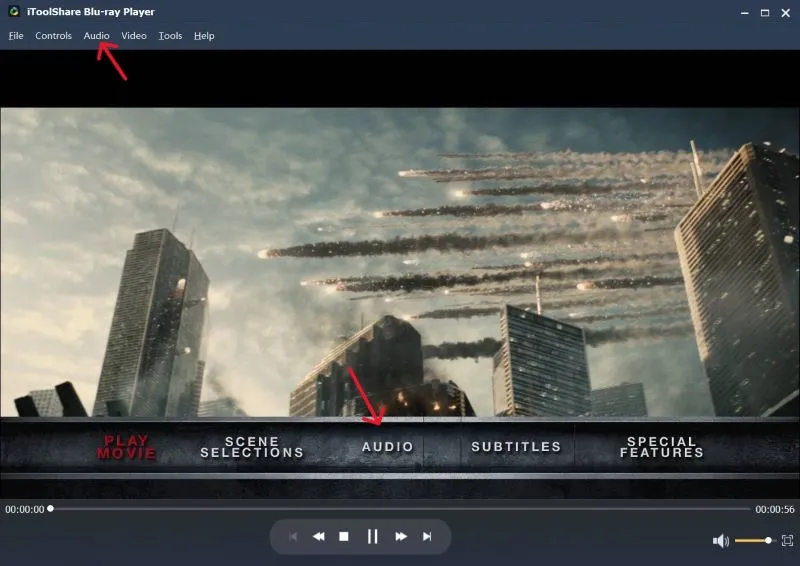
Why Choose iToolShare Blu-ray Player for PIP?
iToolShare Blu-ray Player is designed with advanced functionality that sets it apart:
Full Menu Support: Effortlessly navigate PIP options through Blu-ray menus.
High-Performance Playback: Smoothly play both 1080p or 4K PIP streams without lag.
Customizable Experience: Resize, move, and adjust PIP windows to suit your preferences.
Conclusion
Picture-in-Picture (PIP) is a powerful tool that transforms your Blu-ray viewing experience into an interactive and informative journey. Whether you’re a film buff exploring behind-the-scenes content or a casual viewer enjoying extra features, iToolShare Blu-ray Player ensures that PIP is effortless and enjoyable.
 For Windows
For Windows
 For Mac
For Mac
