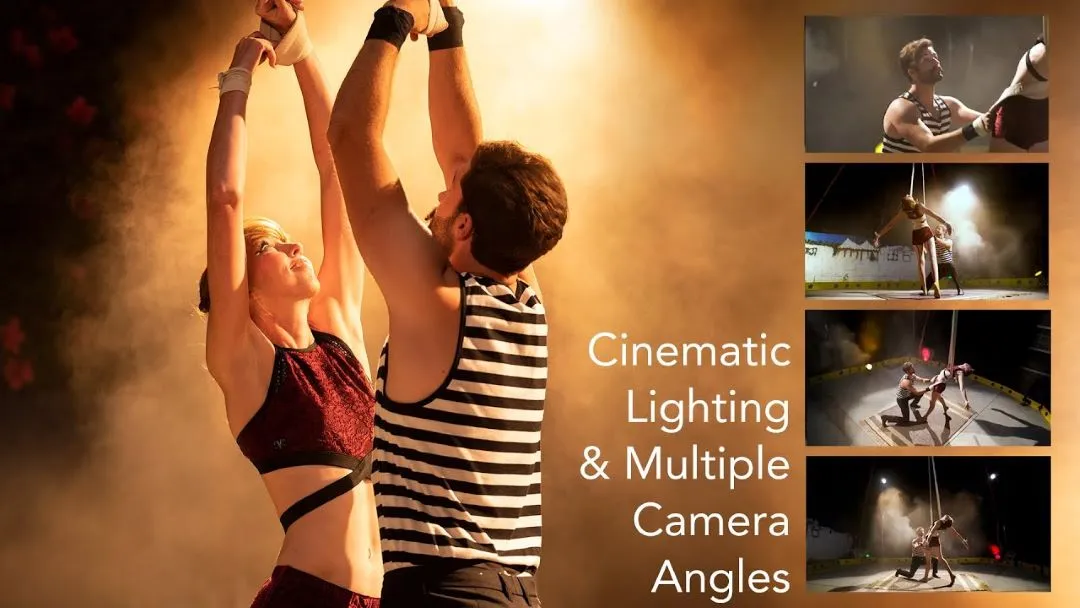Quick Navigation
1. What is Multi-Angle Playback on Blu-ray?
Multi-angle playback allows viewers to switch between different camera angles while watching a Blu-ray movie. This feature is commonly used in:
* Movies with alternative shots – Some films include alternate scene versions or director’s cuts.
* Concert recordings – Switch between different band members or wide-stage and close-up shots.
* Sports replays – View the action from multiple camera positions.
* Behind-the-scenes footage – Compare raw and final shots in special edition Blu-rays.
Not all Blu-rays support this feature, so check your disc packaging or on-screen menu to confirm availability.
2. How to Enable Multi-Angle Playback in iToolShare Blu-ray Player
Step 1: Load Your Blu-ray Disc
1. Launch iToolShare Blu-ray Player on your Windows or Mac.
2. Insert the multi-angle Blu-ray disc into your drive.
3. The software will automatically detect and load the disc.
Step 2: Select Multi-Angle Playback Mode
1. Click “Menu” in the player interface.
2. Navigate to “Angle Selection” or “Multi-Angle” (option names vary by disc).
3. Choose your desired camera angle and start playback.
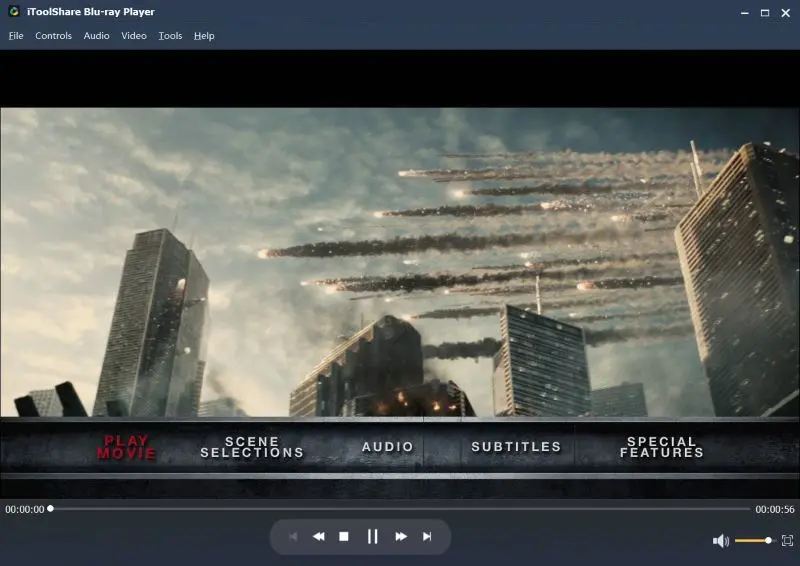
3. Enhancing Multi-Angle Playback: Best Settings
To ensure smooth and high-quality multi-angle playback, follow these tips:
* Enable Hardware Acceleration – This reduces lag when switching angles.
* Use an SSD Drive for Storage – If playing from ISO or Blu-ray folders, an SSD provides faster loading times.
* Ensure High-Speed Blu-ray Drive – A slow drive may delay camera angle switching.
* Adjust Display Settings – Use a high-refresh-rate monitor for better visual transitions.
4. Advanced Multi-Angle Features in iToolShare Blu-ray Player
Seamless Switching Between Angles
Unlike some players that cause buffering or screen flickering, iToolShare Blu-ray Player ensures instant transitions when switching angles.
Full Blu-ray Menu Support
Navigate to the angle selection option directly from the Blu-ray menu, giving you more control over your viewing experience.
Optimized for 4K UHD and HDR
Multi-angle playback is even better in 4K Blu-rays. iToolShare enhances color depth, sharpness, and brightness for the best picture quality.
Supports Multi-Angle with Lossless Audio
Audio tracks remain in sync when switching angles, ensuring a smooth playback experience with Dolby Atmos, DTS-HD, and TrueHD audio support.
5. Why Choose iToolShare Blu-ray Player for Multi-Angle Playback?
To ensure smooth and high-quality multi-angle playback, follow these tips:
* Seamless Angle Switching – No buffering or playback interruptions.
* Full Blu-ray Menu Navigation – Access all built-in disc features.
* HDR & 4K Support – Enhances Blu-ray quality with better color accuracy and clarity.
* Lossless Audio Formats Supported – Dolby Atmos, DTS-HD, and more.
* Compatible with External Displays – Works with projectors, TVs, and ultra-wide monitors.
Conclusion
Multi-angle playback is an exciting Blu-ray feature that enhances how you watch movies, concerts, and sports. With iToolShare Blu-ray Player, you can switch angles smoothly, experience full menu support, and enjoy the best 4K Blu-ray performance.
Download iToolShare Blu-ray Player today and take full advantage of multi-angle playback!
 For Windows
For Windows
 For Mac
For Mac