Quick Navigation
How to Play Blu-ray with Menus Using iToolShare
Step 1: Download and Install iToolShare Blu-ray Player
Click the Free Download button, and follow the setup wizard to install in under 2 minutes.
Step 2: Load and Navigate Blu-ray Menus
Launch iToolShare, insert a Blu-ray disc, or click “Open File” to load Blu-ray ISO files or folders. The software automatically detects the disc and displays the interactive menu. Use the menu to select chapters, audio tracks (e.g., Dolby TrueHD), or subtitles, then click “Play”. Control playback with the bottom bar for Pause, Stop, or Snapshot.
Troubleshooting Tip: If menus don’t load, ensure your drive supports AACS decryption and check for iToolShare updates.
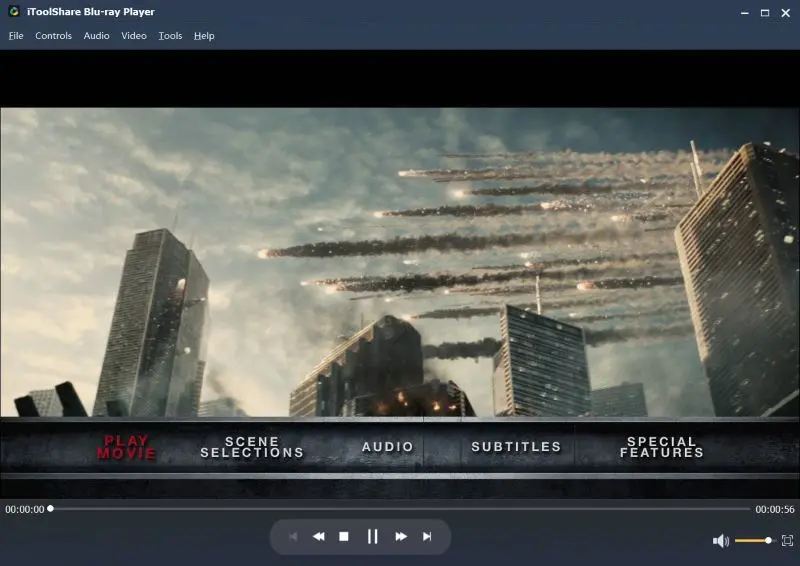
Part 1: Why Choose Blu-ray Player Software with Menu Support?
When watching Blu-ray discs on your computer, menu support is a valuable feature that enhances your viewing experience. Here’s why choosing a Blu-ray player with menu support can be beneficial:
1. Convenient Content Navigation
With menu support, you can quickly navigate through chapters, scenes, or additional content. This feature is particularly useful if you want to jump to a specific part of the movie without scrolling or fast-forwarding manually. The menu allows you to pick up right where you want to start, saving time and adding ease to your experience.
2. Simplifies Playback Control
Menu support provides flexibility in playback, making it easier to revisit specific sections. If you’re comfortably seated, you can use your remote control or navigation keys to skip to specific scenes via the menu without leaving your seat. This is a great feature for home entertainment and enhances the convenience of Blu-ray playback.
3. Ideal for Presentations and Business Use
Blu-ray discs aren’t just for movies—they’re also used for presentations. For example, you may create a slideshow presentation on a Blu-ray disc. With menu support, you can navigate through different sections of your presentation seamlessly, making it easier to access relevant content during a business meeting or presentation.
Part 2: Top Blu-ray Player Software with Menu Support
Review of each Blu-Ray Player Software:
| Blu-ray Player | Price | Pros | Cons |
|---|---|---|---|
| iToolShare Blu-ray Player | Free Trial, $29.96/Lifetime | Full menu support, 4K playback, Dolby TrueHD | Free version has time limit |
| CyberLink PowerDVD 24 | $79.99/Lifetime | HDR support, 3D effects, menu navigation | Playback restrictions, High price |
| Leawo Blu-ray Player | Free · Pro: $99.95/Lifetime | Basic menu support, budget-friendly | Ads, limited customization + Java setup |
Top 1. iToolShare Blu-ray Player
iToolShare Blu-ray Player is a comprehensive Blu-ray software for Windows that offers full menu support. Known for its user-friendly interface, this player allows easy access to Blu-ray menus, giving users the ability to navigate chapters, access bonus content, and adjust playback settings seamlessly.
With this amazing player, you could get wonderful HD video watching experience and fully enjoy the HD entertainment on Blu-ray disc whether it's DTS-HD Master Audio or Dolby TrueHD.
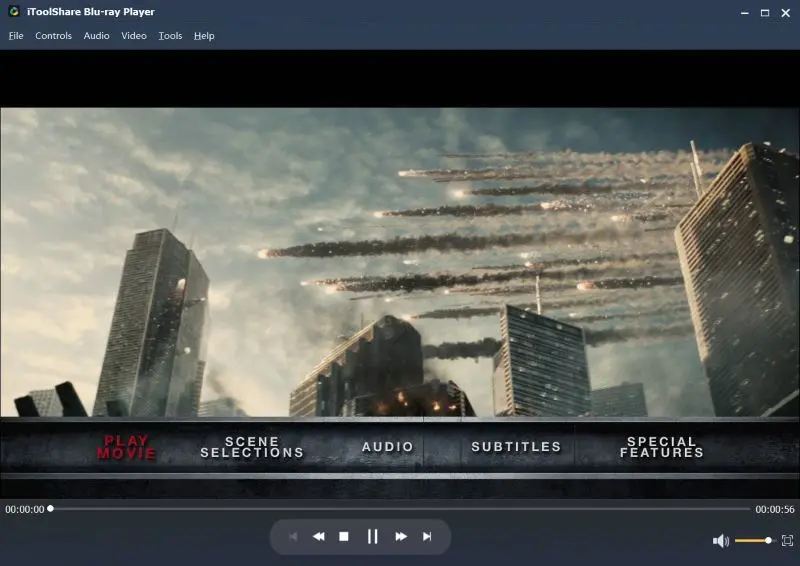
Pros: Intuitive interface, full menu support, high-quality audio and video
Cons: Limited time for free trial
Top 2. CyberLink PowerDVD 24
Next, another popular Blu-ray player with menu support should be CyberLink PowerDVD. This piece of DVD player software is a paid one that can easily offer you the comprehensive solutions to various playbacks from Blu-ray, DVD, 4K and common videos. You can obtain the clear video quality during the playing process without any quality losses. Its menu support function is quite easy to get. With this player, you can go further in experiencing the 3D effects due to its support of 3D effects.
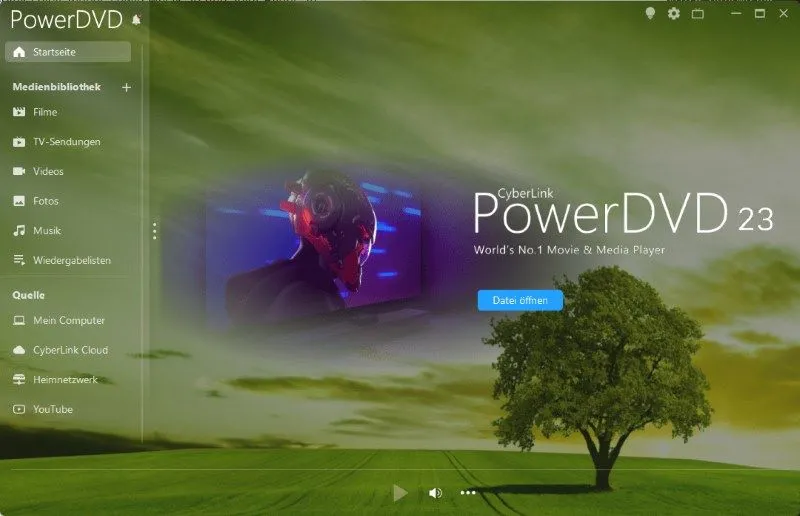
Pros: Robust playback features, supports HDR and high-resolution content, full menu support
Cons: Strict adherence to Blu-ray standards can result in playback restrictions (e.g., region locks, content controls).
Top 3. Leawo Blu-ray Player
Leawo Blu-ray Player is a free alternative that provides basic menu support, allowing users to access chapters and bonus content without additional costs. Though it lacks some advanced features, it’s a budget-friendly choice for those who need Blu-ray menu access without extra expenses.
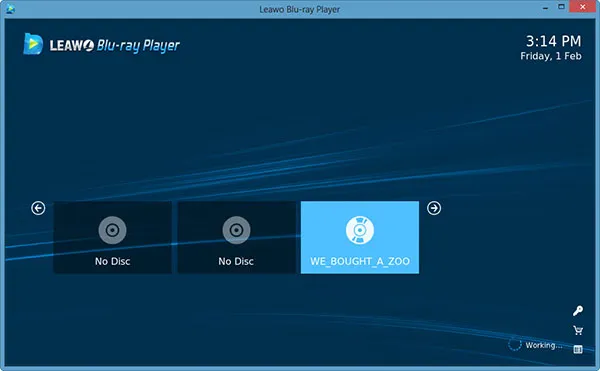
Pros: Free to use, basic menu support, compatible with various media formats
Cons: Includes Blu-ray region locks, which restrict playback of discs from different geographic zones.
Tips for Optimizing Blu-ray Menu Playback
- Hardware Requirements: Use a PC with Windows 11/10/8/7, 4GB RAM.
- Enable Hardware Acceleration: Turn on NVIDIA CUDA or Intel Quick Sync in iToolShare settings for smooth playback.
- Update Drivers: Keep graphics drivers updated to ensure menu compatibility.
Case Study: Sarah, a home theater enthusiast, uses iToolShare to navigate Blu-ray menus on her 4K TV, enjoying seamless chapter selection.
 For Windows
For Windows
 For Mac
For Mac


