Quick Navigation
- Step 1. Download and Install iToolShare Blu-ray Player
- Step 2. Load Blu-ray ISO image
- Step 3. Open the ISO Files
Step 1. Download and Install iToolShare Blu-ray Player
Start by downloading and installing iToolShare Blu-ray Player on your PC. Once the installation is complete, launch the program.
Step 2. Load Blu-ray ISO image
Double-click the ISO file to load the Blu-ray ISO image. Note that if you're using Windows 7 or 8, you'll need Virtual Drive Software.
Step 3. Open the ISO Files
Return to the iToolShare Blu-ray Player interface and click on the "Open Disc" button. This will prompt a browse window where you can locate the newly mounted drive.
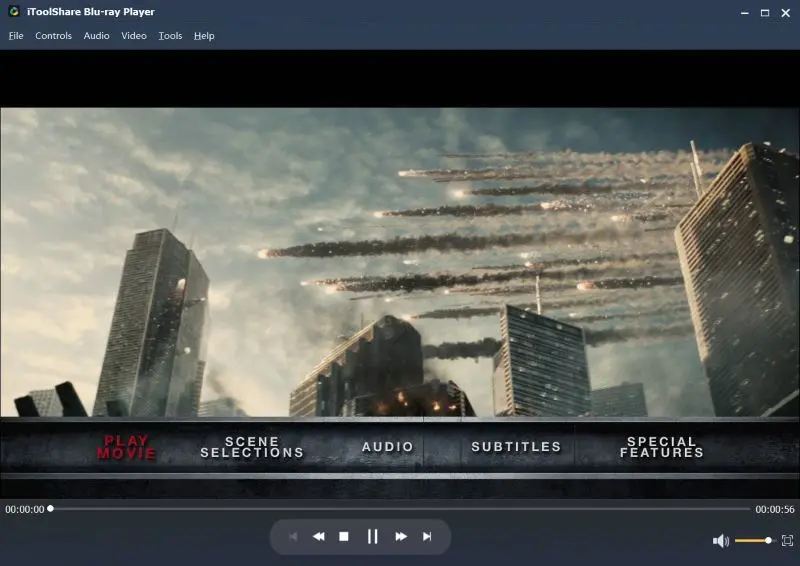
Other Blu-ray Players with Menu Support
Whether you're a movie enthusiast or a casual viewer, these players ensure a seamless and feature-rich playback.
| Blu-ray Player | Price | Pros | Cons |
|---|---|---|---|
| iToolShare Blu-ray Player | Free Trial, $29.96/Lifetime | Full ISO menu support, 4K playback, easy setup | Free version has time limit |
| Corel WinDVD Player | $39.99/Lifetime | User-friendly, supports multiple formats | Limited disc compatibility |
| DVDFab Media Player | $59.99/Lifetime | Superior audio/video quality, customizable skins | Complex advanced features |
| CyberLink PowerDVD 24 | $79.99/Lifetime | 3D effects, menu navigation | Playback restrictions, High price |
| Nero Blu-ray Player | $49.95/Lifetime | High-quality playback, menu support | Lacks advanced editing |
Corel WinDVD Player
* Blu-ray, AVCHD, and DVD support, along with common digital video formats.
* Menu support facilitates easy navigation and content location.
* User-friendly interface suitable for primary users.
* Supports popular video formats like FLV, MKV, and MP4.
* Lacks support for some lesser-known disc types like VCD and SVCD.
DVDFab Media Player
* Plays Blu-ray, DVD, UHD, ISO, 4K, and digital videos with superior audio and picture quality.
* Navigation menu support for Blu-ray videos enhances user experience.
* Multiple interface choices with freely changeable designed skins.
* Offers powerful features for music and movie enthusiasts.
* Built-in editor for adding 3D effects may require some expertise.
CyberLink PowerDVD 24
* Comprehensive solutions for Blu-ray, DVD, 4K, and common video playback.
* Clear video quality without any quality losses.
* Easy-to-use menu support for enhanced navigation.
* Supports 3D effects for a deeper viewing experience.
* Paid software with a reputation for providing top-notch playback.
Nero Blu-ray Player
* Plays high-definition videos with excellent picture and sound quality.
* Supports menu playback for enhanced user convenience.
* Compatibility with AVCHD, BD-MV, BD-ROM, Blu-ray 3D, BD-AV, and more.
* Offers context menu for playback control.
* Suitable for both beginners and advanced users.
Tips for Optimizing Blu-ray ISO Playback
- Hardware Requirements: Use a PC with Windows 11/10/8/7, 4GB RAM.
- Enable Hardware Acceleration: Turn on NVIDIA CUDA or Intel Quick Sync in iToolShare settings to reduce CPU load.
- Verify ISO Integrity: Ensure your ISO file isn’t corrupted using tools like WinRAR.
Case Study: Lisa, a film collector, uses iToolShare to play Blu-ray ISO files on her Windows 11 PC, enjoying seamless menu navigation.
 For Windows
For Windows
 For Mac
For Mac


