Quick Navigation
Why Choose iToolShare Blu-ray Player for a Cinema Experience?
iToolShare Blu-ray Player is designed to replicate the theater experience, supporting 8K, 4K UHD, and Blu-ray discs. It offers:
Crystal-clear visuals with support for HDR and Dolby Vision.
Lossless audio quality, including DTS-HD and Dolby TrueHD support.
Full Blu-ray menu support for seamless navigation and access to extras.
Wide compatibility with Blu-ray discs, ISO files, and digital video formats.
Optimize Your PC Setup for Theater-Like Quality
Here’s how you can set up your PC for an unparalleled movie-watching experience:
Use an external monitor: Connect your PC to a large screen with a 4K or 8K resolution.
Choose quality speakers or headphones: Pair iToolShare Blu-ray Player with surround sound systems or high-end headphones.
Calibrate your display: Adjust brightness, contrast, and color settings for accurate visuals.
Enable Full-Screen Playback
With iToolShare Blu-ray Player, you can switch to full-screen mode to eliminate distractions and maximize immersion. Simply select the full-screen option in the playback controls
Adjust Audio Settings for Surround Sound
To enjoy theater-quality audio:
Go to the Audio menu in the toolbar.
Select your preferred Audio Track, or customize the Audio Channel and Audio Device.
Use the Dolby TrueHD or DTS-HD options for a superior surround sound experience.
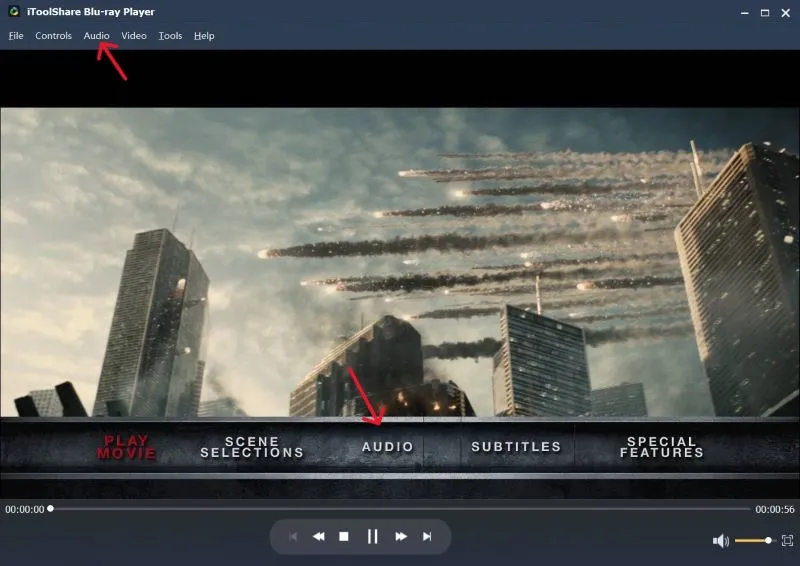
Fine-Tune Subtitles for a Personalized Touch
Subtitles can enhance your viewing experience, especially for foreign-language films:
Click on the Video menu and select Subtitle Track.
Choose from embedded subtitles
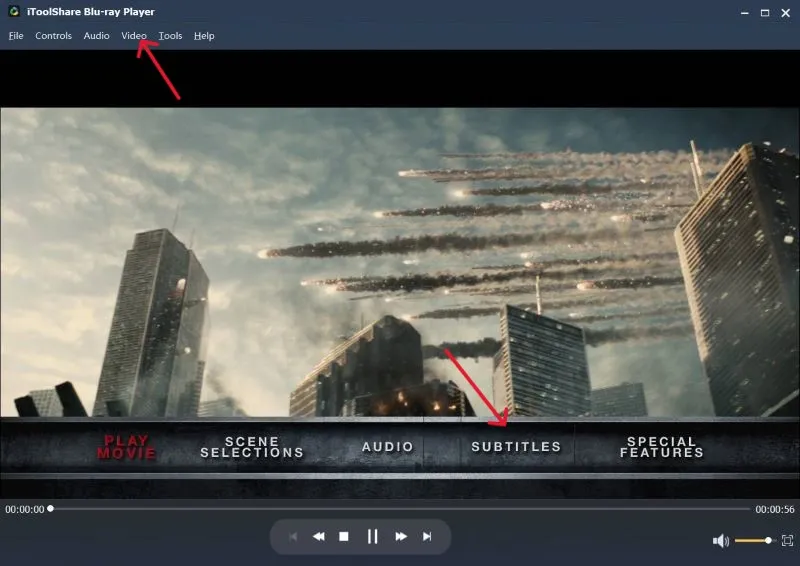
Experience Full Blu-ray Menu Features
Navigate through Blu-ray menus just like in a standalone player:
Access chapters, bonus content, and special features.
Adjust subtitles and audio directly from the menu for Convenient Content Navigation.
Activate Hardware Decoding for Smooth Playback
Hardware decoding ensures lag-free playback of 4K and 8K videos:
Open the Settings menu in iToolShare Blu-ray Player.
Enable Hardware Decoding under the performance section.
Enjoy seamless, high-definition playback even on resource-intensive titles.
Use Aspect Ratio Options to Fit Your Screen
For an optimal viewing experience:
Right-click on the video, hover over Aspect Ratio, and choose options like 16:9 or 2.39:1 to match your monitor.
Create a Comfortable Viewing Environment
Dim the lights: Use soft ambient lighting or blackout curtains for better contrast.
Optimize seating: Adjust your chair to ensure a relaxed position during long movies.
Reduce distractions: Close unnecessary apps and notifications for uninterrupted viewing.
Conclusion
With iToolShare Blu-ray Player, your PC can become the ultimate home theater. Its advanced features, high-quality playback, and user-friendly interface make it an excellent choice for movie enthusiasts. Transform your living space into a personal cinema and enjoy a premium viewing experience from the comfort of your home.
 For Windows
For Windows
 For Mac
For Mac