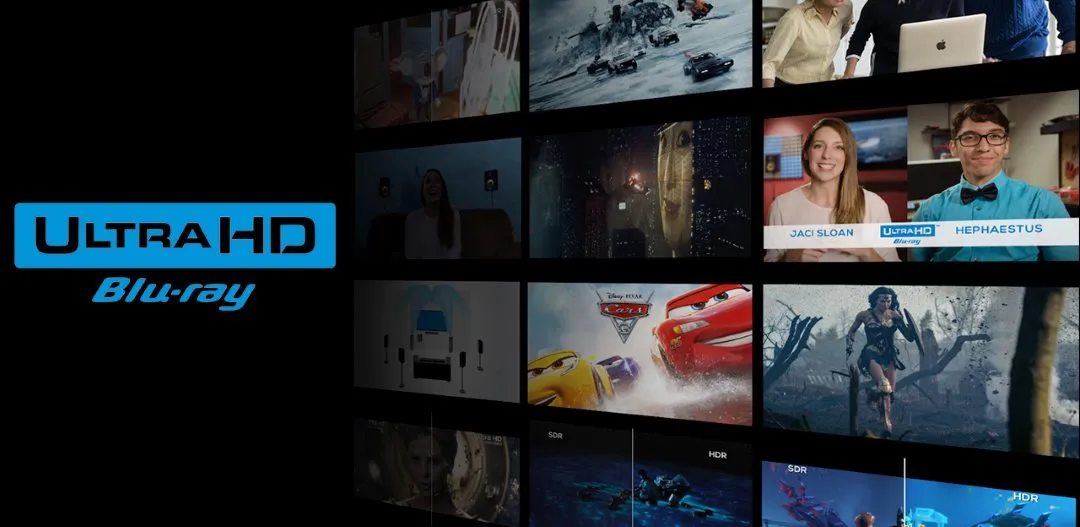Quick Navigation
1. Ensure Your PC Meets the Hardware Requirements
To play 4K UHD Blu-rays, your system must meet specific hardware requirements:
* 4K UHD Blu-ray Drive: Not all Blu-ray drives support UHD Blu-ray; you need a UHD-friendly drive that can read AACS 2.0-protected discs.
* CPU: Intel Core i7 (7th gen and above) or AMD Ryzen 5 (or better) for smooth decoding.
* GPU: A dedicated GPU (NVIDIA GTX 10-series, AMD RX 500-series, or newer) with HEVC (H.265) hardware decoding support.
* RAM: At least 8GB of RAM to handle high-bitrate 4K content.
* Display: A 4K UHD monitor or TV with HDCP 2.2 support for proper playback.
2. Use a 4K UHD Blu-ray Compatible Software Player
Most media players, like VLC, struggle with AACS 2.0 encryption on 4K UHD Blu-ray discs. iToolShare Blu-ray Player is a professional solution that supports 4K HDR playback, Dolby Atmos, DTS:X, and full Blu-ray menu navigation without needing extra plugins.
How to Play 4K UHD Blu-rays with iToolShare Blu-ray Player
* Visit the iToolShare official website, download the free version, and follow the setup wizard to install in under 2 minutes.
* Insert your 4K UHD Blu-ray disc into a compatible UHD drive or load an ISO file via the “Open File” button.
* The software automatically detects the disc and displays the Blu-ray menu. Select your preferred audio track (e.g., Dolby Atmos) and subtitles.
* Click “Play” to enjoy seamless 4K UHD playback. Use the control bar for Pause, Stop, or Snapshot.
Troubleshooting Tip: If the disc isn’t detected, ensure your drive supports AACS 2.0 and check for iToolShare updates in the settings.
Use Case: John, a home theater enthusiast, uses iToolShare with a 4K TV and Dolby Atmos soundbar to enjoy Blade Runner 2049 in stunning detail.
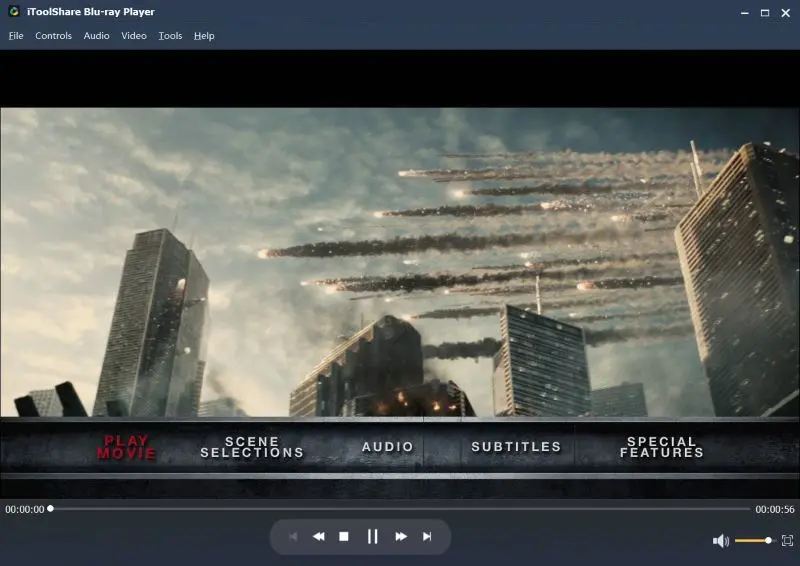
3. Enable Hardware Acceleration for Smooth Playback
4K UHD playback requires powerful decoding, which can strain your CPU. Enabling hardware acceleration reduces the load by utilizing the GPU:
* Open your Blu-ray player software settings.
* Choose Automatic, Direct3D11 Video Acceleration, or DirectX Video Acceleration (DXVA) for the best performance.
* Restart the player and enjoy smoother playback.

4. Adjust HDR and Audio Settings
Many 4K UHD Blu-rays feature HDR10, Dolby Vision, and high-resolution audio formats like Dolby Atmos and DTS:X. To optimize playback:
* Ensure HDR is enabled in Windows settings (for HDR-capable displays).
* In your Blu-ray player, select bitstream audio output to allow Dolby Atmos or DTS:X passthrough to your AV receiver.
* Use high-quality HDMI 2.0+ cables to ensure full 4K HDR signal transmission.
5. Keep Your Software and Drivers Updated
Outdated drivers and software may cause stuttering, playback errors, or missing features. Ensure that you:
* Update your GPU drivers (NVIDIA, AMD, Intel) for the latest video decoding support.
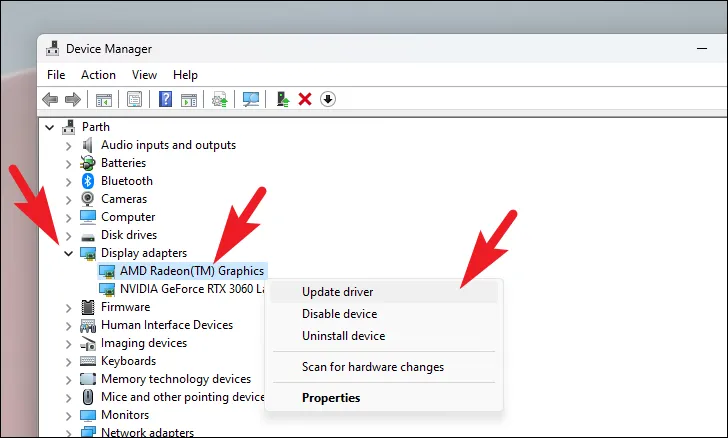
* Use the latest version of iToolShare Blu-ray Player for improved 4K UHD playback performance.
* Keep Windows and firmware updates installed to maintain compatibility with HDR and HDCP 2.2.
Conclusion
Playing 4K UHD Blu-ray discs on PC without compatibility issues requires a UHD Blu-ray drive, powerful hardware, and compatible software. iToolShare Blu-ray Player is a reliable solution that ensures smooth 4K UHD playback with HDR, Dolby Atmos, and menu support. By following these steps, you can enjoy an uninterrupted 4K Blu-ray experience on your PC.
 For Windows
For Windows
 For Mac
For Mac