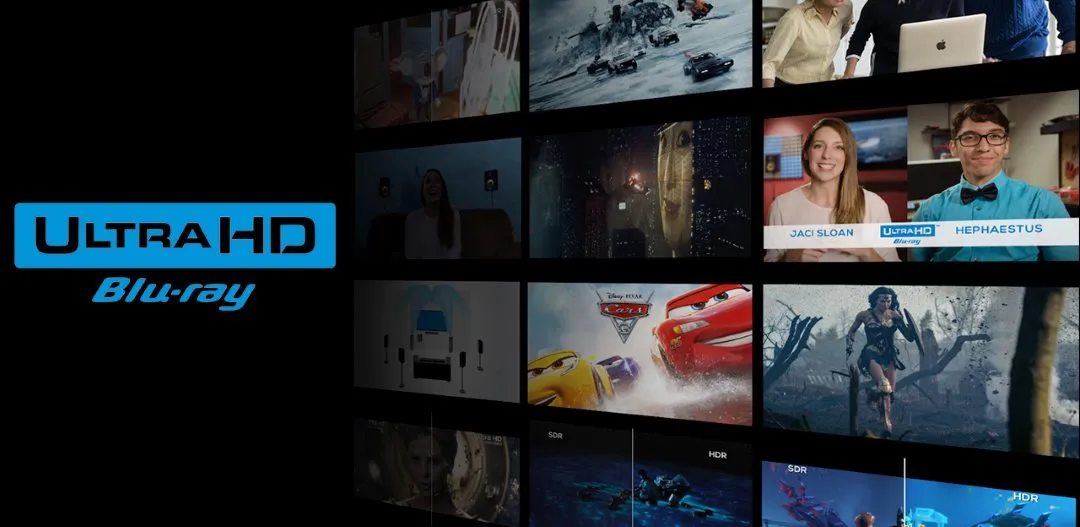Quick Navigation
1. What You Need to Play 4K UHD Blu-rays on PC
To watch 4K UHD Blu-ray discs on your computer, you’ll need the right combination of hardware and software. Here’s what’s required:
✅ A 4K UHD Blu-ray Drive – Most standard Blu-ray drives do not support 4K UHD discs. You’ll need a compatible drive such as the Pioneer BDR-211UBK or LG WH16NS60.
✅ A Compatible PC – Your system should have at least an Intel Core i7 or Ryzen 7 processor, 16GB of RAM, and a dedicated GPU (such as NVIDIA GTX 1050 Ti or better).
✅ 4K UHD Blu-ray Player Software – A software player that can bypass AACS 2.0 encryption and play 4K UHD discs. Most free media players like VLC cannot handle UHD Blu-rays natively.
✅ HDR and Dolby Vision Support – If you want true HDR10 or Dolby Vision playback, make sure your PC’s GPU and display support it.
2. Choosing the Best 4K UHD Blu-ray Player Software
Most standard Blu-ray player software lacks support for 4K UHD decryption. That’s why it’s essential to choose a reliable 4K UHD Blu-ray player that can handle protected content.
🔥 iToolShare Blu-ray Player – A fully-featured software that supports 4K UHD Blu-ray playback with full menu navigation and lossless audio. Unlike many competitors, it works with HDR, Dolby Atmos, and DTS:X sound formats.
🔵 CyberLink PowerDVD Ultra – A premium option, but requires specific UHD Blu-ray drives and may enforce region-locking restrictions.
🟢 DVDFab Player Ultra – Another alternative, but some features require additional purchases.
3. Enabling Hardware Acceleration for Smooth Playback
Since 4K UHD Blu-rays are resource-intensive, enabling hardware acceleration can significantly reduce CPU & GPU load, ensuring smoother playback.
🖥️ Enable DXVA or NVIDIA NVDEC – In iToolShare Blu-ray Player, go to Settings > Video > Hardware Acceleration and select:
✔️ Automatic (recommended)
✔️ Direct3D11 Video Acceleration
✔️ DirectX Video Acceleration (DXVA2)

🚀 Use Intel Quick Sync Video – If you’re using an Intel processor with integrated graphics, enabling Intel Quick Sync Video will offload decoding from your CPU.
4. Optimizing Display and Audio for a True 4K Experience
To get the best 4K UHD viewing experience, follow these settings:
🎬 Use a True 4K HDR Display – Make sure your monitor supports HDR10 or Dolby Vision. A 60Hz+ refresh rate is recommended for smooth playback.
🎧 Enable Lossless Audio Output – If you’re using an AV receiver or external DAC, select Passthrough Mode to output Dolby Atmos or DTS:X audio.
🔄 Adjust Aspect Ratio for Ultra-Wide Monitors – Some Blu-ray content may not fill your screen properly. iToolShare Blu-ray Player lets you customize aspect ratio for ultra-wide displays.
5. Avoiding Common 4K UHD Blu-ray Playback Issues
❌ Error: "Blu-ray Disc Not Recognized" – Ensure your drive supports UHD discs and update firmware.
❌ Choppy Playback / Lagging Video – Enable hardware decoding and use a wired internet connection for online playback.
❌ No HDR Output – Make sure Windows HDR is enabled under Display Settings > Windows HD Color.
Final Thoughts
With the right 4K UHD Blu-ray player software, a compatible drive, and a well-optimized PC, you can enjoy cinema-quality Blu-ray movies without needing an expensive standalone player. iToolShare Blu-ray Player provides a cost-effective solution, delivering full UHD playback, HDR support, and lossless audio for the best home theater experience on your PC.
Ready to start watching? Download iToolShare Blu-ray Player and enjoy seamless 4K UHD playback today!
 For Windows
For Windows
 For Mac
For Mac