Quick Navigation
How to Record Black Myth: Wukong with iToolShare Screen Recorder
iToolShare Screen Recorder is a top choice for recording Black Myth: Wukong gameplay, thanks to its impeccable audio and video quality. This software is designed to be user-friendly, making it suitable for both beginners and experienced users.
Here's how to use it:
Step 1: Install and launch the iToolShare Screen Recorder program on your device.
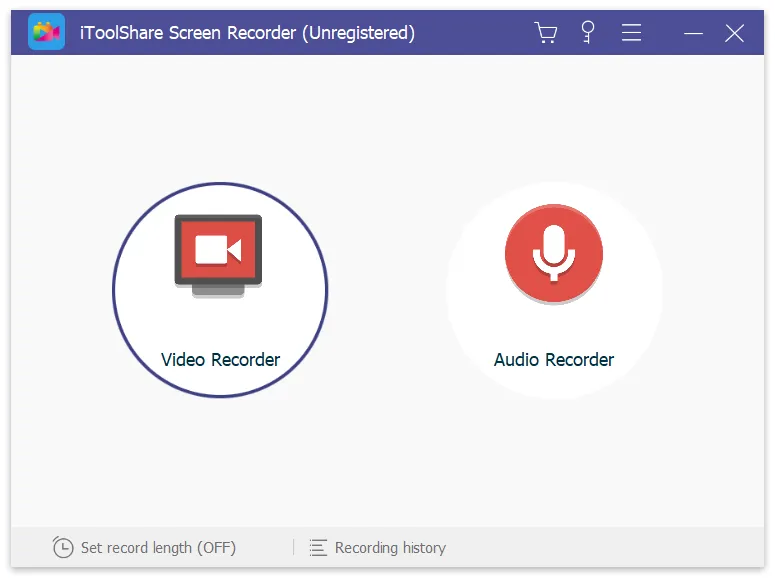
Step 2: Select your preferred recording mode – whether full-screen or windowed – based on your preference.
Step 3: Initiate the recording process by clicking the start button and capture all the thrilling moments of your Black Myth: Wukong gameplay.
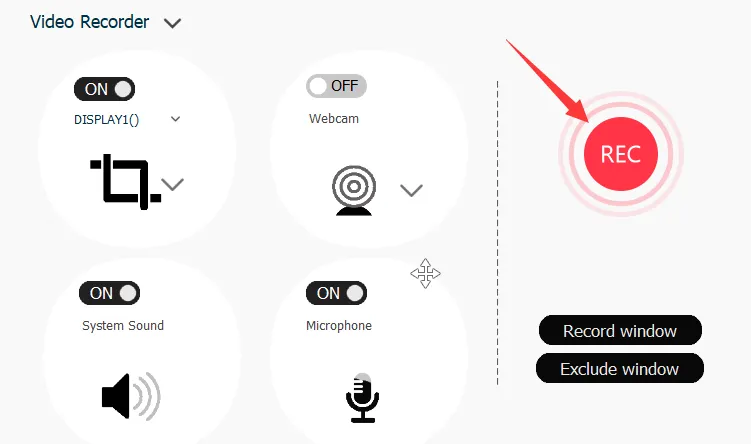
Pros
- Impeccable audio and video quality ensure high-definition recordings that showcase the beauty of Black Myth: Wukong's world.
- Simple and intuitive interface makes it easy for both beginners and experienced users to use.
- Offers both full-screen and windowed recording modes for flexibility.
Cons
- Free version has time limit.
How to Record Black Myth: Wukong Gameplay on Different Consoles
Console players can also record their Black Myth: Wukong gameplay directly from their gaming devices. This method is straightforward and doesn't require any additional software, making it perfect for quick and easy captures.
Xbox:
Hold down the share button on your Xbox controller to start recording Black Myth: Wukong gameplay. Press the share button again to stop recording.

PlayStation:
Press the share button above the arrows twice to start recording Black Myth: Wukong gameplay on your PlayStation console. Press it again twice to stop recording.
Nintendo Switch:
On the Nintendo Switch console, press and hold the capture button on the left-hand controller to record Black Myth: Wukong gameplay. If using a regular Nintendo Switch controller, the capture button is located on the left side, above the arrows.

Pros
- No need for additional software installation or configuration.
- Easy to start and stop recording with designated buttons.
- Works across different gaming platforms like Xbox, PlayStation, and Nintendo Switch.
Cons
- Fewer options for customization compared to professional recording software.
- Recordings are stored on the console's local storage, which may require frequent clearing or transferring of files.
- The video quality may not be as high as that of recordings made with dedicated software.
How to Record Black Myth: Wukong with In-Game Camera Settings
If you're playing Black Myth: Wukong on Windows, you can use the built-in camera settings feature to capture your gameplay. This method requires no additional downloads or installations and is straightforward to use.
To access and adjust your in-game camera settings, follow these steps:
Step 1: Open "Start" > "Settings" > "Gaming" and select "Captures."
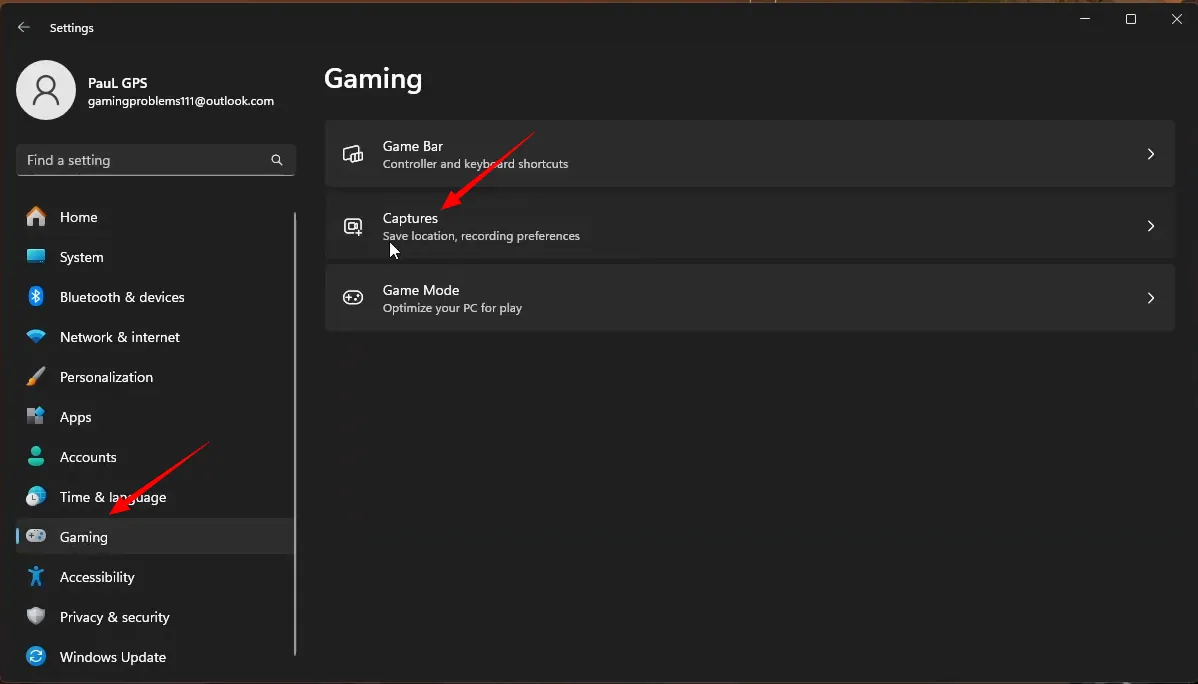
Step 2: Make sure to select the "Record what happened" option.
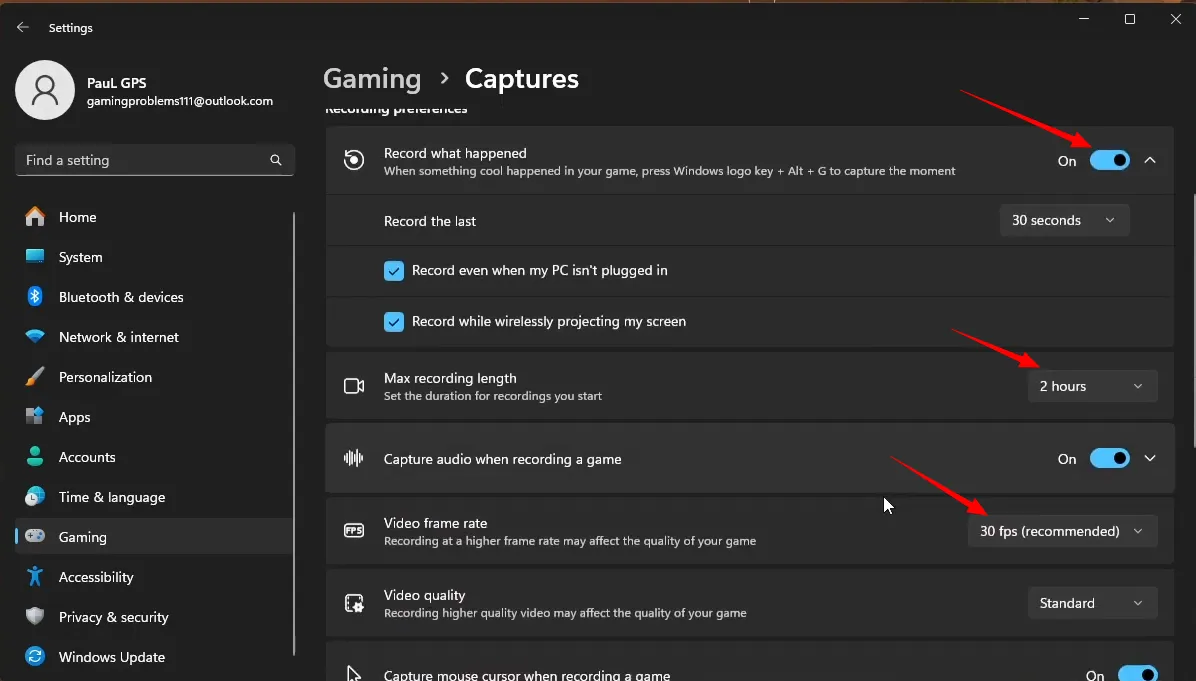
Step 3: Customize the recording settings, including the maximum recording length and video frame rate.
Adjusting these settings allows you to tailor your in-game recordings to your preferences and capture the best moments from your gameplay.
Pros
- Built-in feature in Windows, requiring no additional downloads or installations.
- Seamless recording experience tailored to your preferences
Cons
- Limited customization options compared to dedicated recording software.
- May lack advanced features such as custom overlays, multi-track recording, or audio adjustments.
How to Record Black Myth: Wukong with Xbox Game Bar
For Windows 10 users, the Xbox Game Bar is a convenient built-in tool for recording gameplay. It offers a straightforward operation but with fewer customization options compared to dedicated recording software.
To record Black Myth: Wukong gameplay using Xbox Game Bar, follow these steps:
Step 1: Click "Start" > "Settings" > "Gaming" to open the Settings dialog. Then, enable the "Game bar" option.
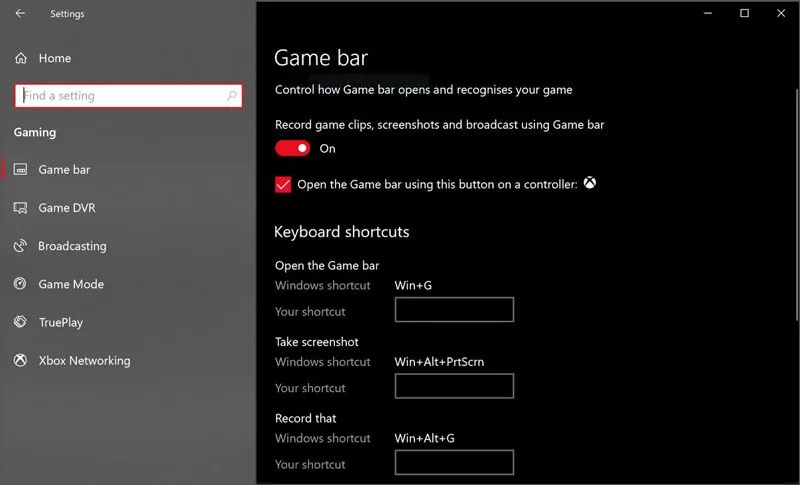
Step 2: Press Win + G to open the Game Bar and confirm that Black Myth: Wukong is recognized as a game.
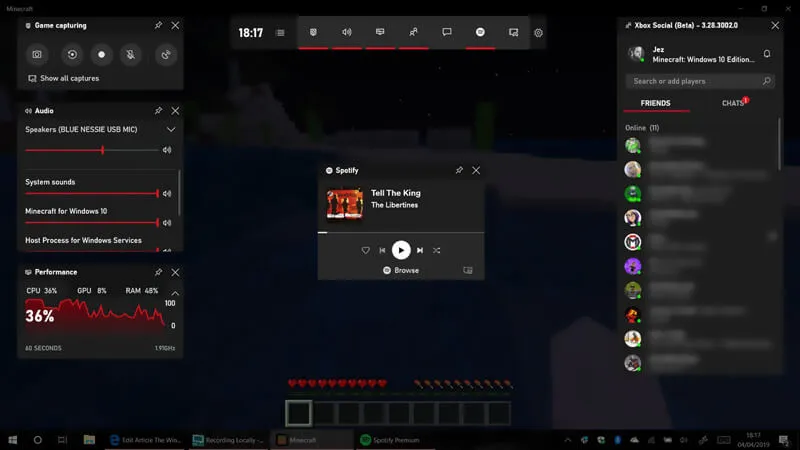
Step 3: Start Black Myth: Wukong and click the red circle button to begin recording. You'll see a timer on your game window.
Step 4: To stop recording, click the "Stop" button. Your recordings will be saved in the Captures folder on your computer.
Pros
- Xbox Game Bar is integrated directly into Windows 10, eliminating the need for additional downloads or installations.
- The interface is simple and easy to navigate, making it ideal for casual gamers and beginners.
- Since it's part of the operating system, Xbox Game Bar has minimal impact on system performance while recording gameplay.
- You can easily share your recorded gameplay clips with friends or on social media platforms without interrupting your gameplay experience.
Cons
- Xbox Game Bar may lack advanced customization options compared to dedicated recording software.
- It may not offer features like custom overlays, multi-track recording, or audio adjustments that are available in dedicated recording software.
- Xbox Game Bar is only available for Windows 10 users, so those using other operating systems cannot access it.
How to Record Black Myth: Wukong with GeForce Experience
For users with Nvidia graphics cards, GeForce Experience provides seamless integration and easy recording options. It's designed to work optimally with Nvidia hardware, ensuring high-quality recordings.
Here’s how to use GeForce Experience to record your Black Myth: Wukong gameplay:
Step 1: Start your Black Myth: Wukong game and hit the GeForce Experience hotkey (default is Alt + Z) to open the GeForce Experience overlay.
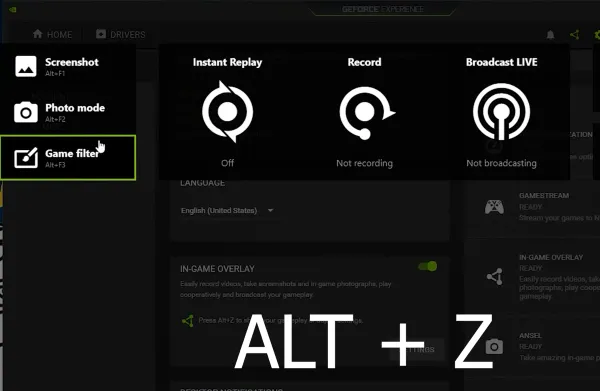
Step 2: In the overlay, you’ll see several options. To use Instant Replay, Nvidia ShadowPlay will record the last few minutes of gameplay when you hit a specific hotkey. Customize Instant Replay settings like recording length, video quality, resolution, frame rate, and bitrate to your preference.
Step 3: To manually record gameplay, click the "Record" option in the GeForce Experience overlay and start recording. You can also use the hotkey (default is Alt + F9) to begin recording without accessing the overlay.
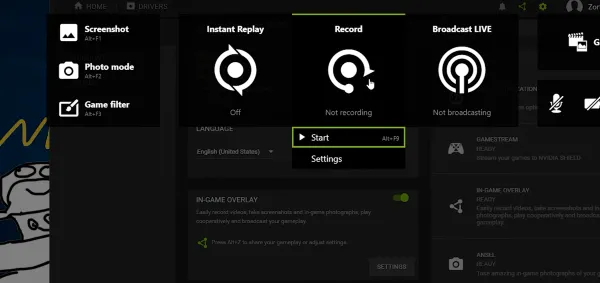
Step 4: For capturing specific clips, use the hotkey (default is Alt + F10) to save the last few minutes of gameplay as a clip.
Step 5: GeForce Experience also allows you to stream your gameplay to platforms like Facebook, Twitch, and YouTube. Customize your broadcast settings in the 'Broadcast LIVE' section, and then start broadcasting by clicking 'Start' or using the hotkey (default is Alt + F8).
Step 6: Take screenshots during your gameplay with the hotkey (default is Alt + F1). For more advanced screenshot capabilities, use the 'Photo mode' option in the GeForce Experience overlay. In photo mode, you can add filters, upscale your screenshot, and even use Nvidia Ansel technology to reposition the camera for the best image possible.
GeForce Experience simplifies the recording process with intuitive hotkeys and user-friendly options. Whether you want to record long gameplay sessions, short highlight clips, or stream your gameplay, GeForce Experience offers versatile features to enhance your recording and streaming experience in Black Myth: Wukong.
Pros
- GeForce Experience offers a user-friendly interface with intuitive controls and hotkeys, making it easy to record Black Myth: Wukong gameplay.
- GeForce Experience integrates seamlessly with Nvidia graphics cards, ensuring optimal performance and compatibility.
Cons
- While recording, GeForce Experience may consume additional system resources, potentially impacting in-game performance for some users.
- GeForce Experience is optimized for systems with Nvidia graphics cards and may not perform as efficiently on hardware from other manufacturers.
How to Record Black Myth: Wukong with OBS (Open Broadcaster Software)
OBS (Open Broadcaster Software) is a popular, free, and open-source choice for recording gameplay. It offers a high degree of customization and versatility, suitable for both casual and professional use.
Let's dive into the steps and considerations for recording Black Myth: Wukong using OBS.
Step 1: Launch OBS and set your Black Myth: Wukong game to Windowed or Borderless in the video settings.
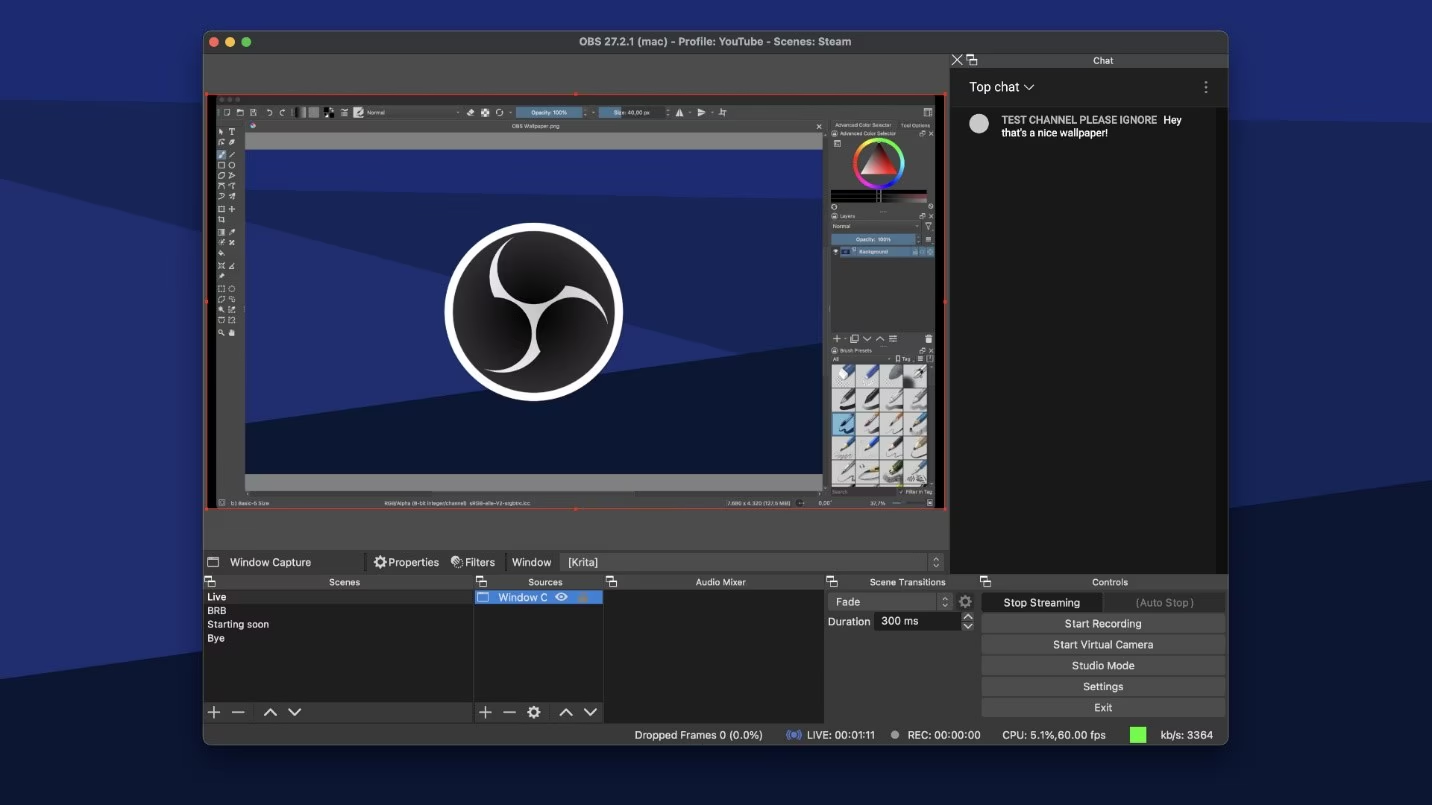
Step 2: Check the "Preview Stream" to ensure that your Black Myth: Wukong gameplay is streaming to OBS. Adjust settings as needed.
Step 3: Start recording by clicking the "Start Recording" button. To stop, use your set hotkey.
Pros
- Accessible to all users without any cost.
- Supports a wide range of inputs and configurations for advanced recording setups.
- Ideal for various recording and streaming needs.
Cons
- May be challenging for beginners unfamiliar with advanced recording software.
- Requires sufficient hardware for optimal performance.
- May need extra plugins or settings adjustments for specific tasks.
By using these methods, you can easily record your Black Myth: Wukong gameplay and share your epic adventures with the world. Choose the tool that best fits your needs and start capturing your in-game achievements today!
 For Windows
For Windows
 For Mac
For Mac



