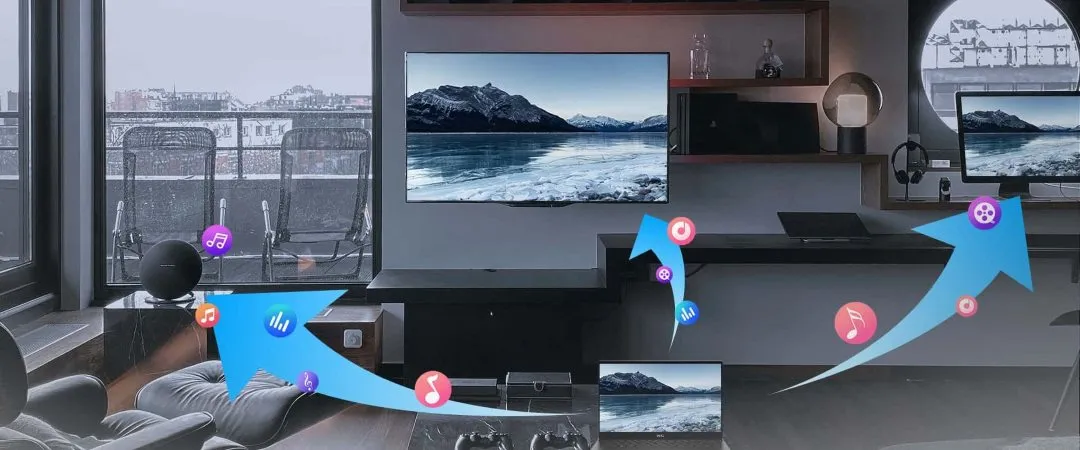Quick Navigation
1. What is DLNA and How Does It Work?
DLNA (Digital Living Network Alliance) is a standard that allows devices to share media files over a home network. With DLNA-compatible devices, you can stream Blu-ray movies, videos, and music from your PC to your Smart TV or media player without cables.
Why Use DLNA for Blu-ray Streaming?
* No need for an external Blu-ray player – Stream movies directly from your PC.
* Wireless convenience – No HDMI cables required.
* High-quality playback – Supports 1080p, 4K UHD, HDR, and lossless audio.
* Works with Smart TVs, game consoles, and media streamers like Roku or Chromecast.
2. Requirements for Streaming Blu-ray via DLNA
To stream Blu-ray movies from your PC to your TV using DLNA, you’ll need:
* A PC with iToolShare Blu-ray Player (for decoding and playing Blu-ray content)
* A Smart TV or media player that supports DLNA
* A stable Wi-Fi network (5GHz recommended for smoother streaming)
* Windows Media Streaming or a DLNA server (like Plex or Serviio)
3. How to Stream Blu-ray Movies via DLNA in Windows
Step 1: Install and Set Up iToolShare Blu-ray Player
1. Download and install iToolShare Blu-ray Player.
2. Insert your Blu-ray disc into your PC’s Blu-ray drive.
3. Open iToolShare Blu-ray Player and start playback.
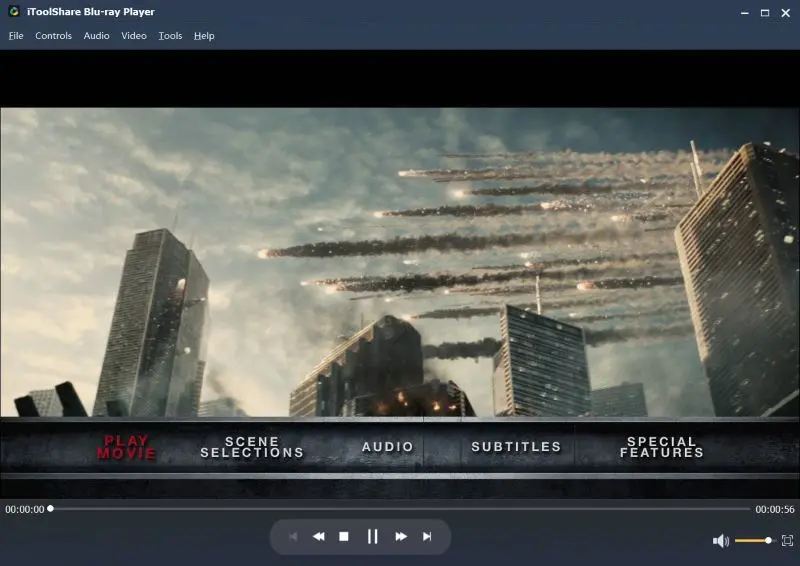
Step 2: Enable DLNA Streaming on Windows
1. Open Control Panel and go to Network and Sharing Center.
2. Click Change advanced sharing settings.
3. Under Media Streaming, click Choose media streaming options.
4. Enable “Turn on media streaming”.
5. Allow your TV or media device to access your PC’s media library.
Step 3: Play the Blu-ray Movie on TV
1. On your Smart TV, go to Media Player or DLNA source.
2. Find your PC’s media server in the list of available devices.
3. Select the Blu-ray movie and start playback.
4. Using Plex or Serviio for Blu-ray Streaming
If your TV doesn’t detect the Blu-ray stream, you can use a DLNA server app like Plex or Serviio:
Using Plex for Blu-ray Streaming
1. Install Plex Media Server on your PC.
2. Add your Blu-ray movie files or ISO-ripped Blu-ray folders.
3. Open Plex on your Smart TV and start streaming.
Using Serviio for Blu-ray Streaming
1. Install Serviio on your PC.
2. Add your Blu-ray movie folders to the library.
3. Access Serviio from your Smart TV’s DLNA player and start watching.
5. Optimizing Streaming Quality for Blu-ray Movies
To ensure smooth playback with no buffering or lag, follow these tips:
* Use a 5GHz Wi-Fi Network – Reduces stuttering and improves streaming speed.
* Enable Hardware Acceleration in iToolShare Blu-ray Player – Improves Blu-ray decoding.
* Reduce Network Congestion – Avoid streaming on multiple devices at once.
* Use Ethernet for a More Stable Connection – Wi-Fi can introduce delays in 4K playback.
* Adjust Bitrate in DLNA Server Settings – Lowering the bitrate can improve performance on slower networks.
6. Why Choose iToolShare Blu-ray Player for Streaming?
To ensure smooth playback with no buffering or lag, follow these tips:
* Full Blu-ray Menu Support – Enjoy interactive navigation.
* 4K UHD and HDR Optimization – Get the best picture quality.
* Dolby Atmos & DTS-HD Audio Support – Experience lossless surround sound.
* Seamless Streaming with DLNA Compatibility – Works with Smart TVs, PlayStation, Xbox, and more.
* Easy-to-Use Interface – One-click playback for any Blu-ray disc.
Conclusion:Enjoy Wireless Blu-ray Streaming from PC to TV
Streaming Blu-ray movies from PC to TV via DLNA is a convenient way to enjoy high-quality content without HDMI cables or external players. With iToolShare Blu-ray Player, you can easily play Blu-ray discs on your PC and stream them seamlessly to your Smart TV for an immersive home theater experience.
Start streaming today! Download iToolShare Blu-ray Player and enjoy Blu-ray movies on your TV wirelessly.
 For Windows
For Windows
 For Mac
For Mac