Quick Navigation
Top Features of iToolShare BDMV Player
One of the standout tools for playing BDMV is iToolShare Blu-ray Player. Below are the key features that make this software an ideal choice:
Supports Blu-ray Discs, Folders, and ISO Files: iToolShare Blu-ray Player can play Blu-ray discs, folders (BDMV), and ISO files without any issues. This versatility makes it easy to access your Blu-ray content, whether it's stored on a physical disc or in a digital format.
Impeccable Playback Quality: Enjoy stunning 4K UHD, 1080p, or 720p video quality with no lag. The player uses advanced hardware acceleration technology to ensure smooth video and audio playback, ensuring that you don’t miss any details.
Advanced Menu Support: Unlike many Blu-ray players, iToolShare supports full Blu-ray menu navigation, allowing users to control the playback experience fully. You can choose chapters, access extra features, and configure subtitles or audio settings, all with ease.
Audio Support: The player supports lossless audio quality, such as Dolby TrueHD, DTS-HD Master Audio, and other high-fidelity audio formats, providing cinema-like sound at home.
How to Play BDMV with iToolShare Blu-ray Player
- Step 1: Download and Install iToolShare Blu-ray Player
- Step 2: Load and Play BDMV Disc/Folder/ISO Files
Step 1: Download and Install iToolShare Blu-ray Player
Click Free Download, and follow the setup wizard to install in under 2 minutes.
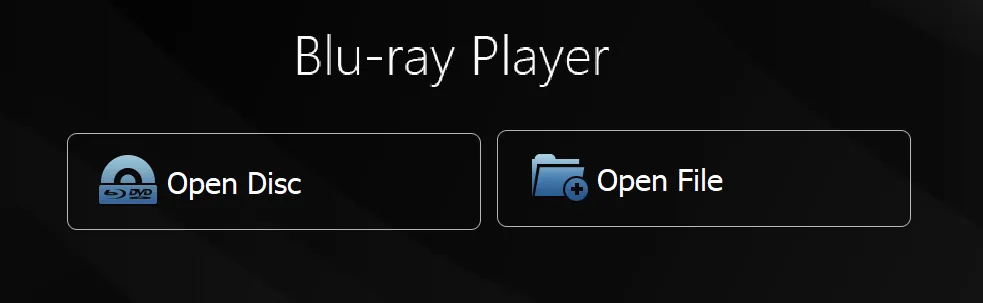
Step 2: Load and Play BDMV Disc/Folder/ISO Files
Launch iToolShare, click “Open Disc” to load a BDMV disc or folder, or “Open File” for ISO files. The software detects the content and displays the Blu-ray menu. Select chapters, audio tracks (e.g., Dolby TrueHD), or subtitles, then click “Play”. Use the control bar for Pause, Stop, Snapshot, or volume adjustments.
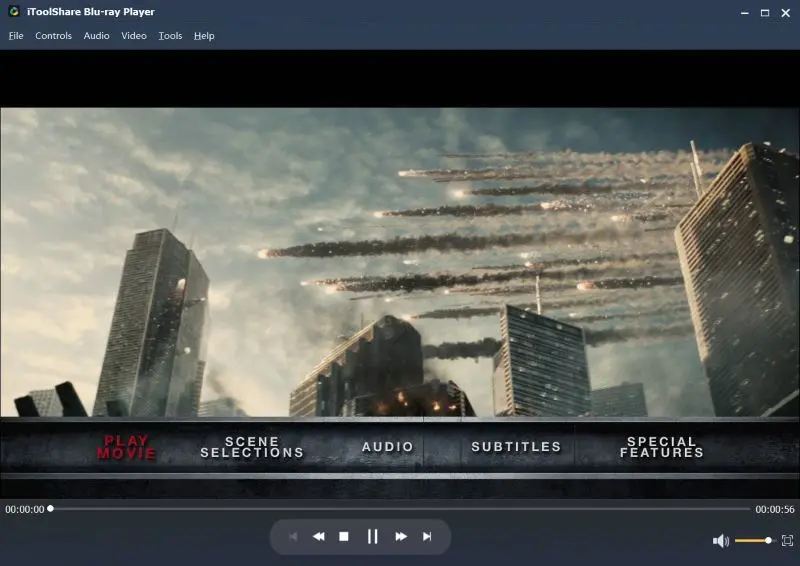
Top BDMV Player Alternatives
| BDMV Player | Price | Pros | Cons |
|---|---|---|---|
| iToolShare Blu-ray Player | Free Trial, $29.96/Lifetime | Full BDMV support, 4K playback, menu navigation | Free version has time limit |
| VLC Media Player | Free | Open-source, lightweight | Needs plugins for BDMV, no menu support |
| CyberLink PowerDVD 24 | $79.99/Lifetime | HDR support, menu navigation | Playback restrictions, High price |
VLC media player
The VLC media player is a popular free media player, but you need additional plugins to play BDMV files or Blu-ray content. Its interface is less refined compared to dedicated Blu-ray players like iToolShare.
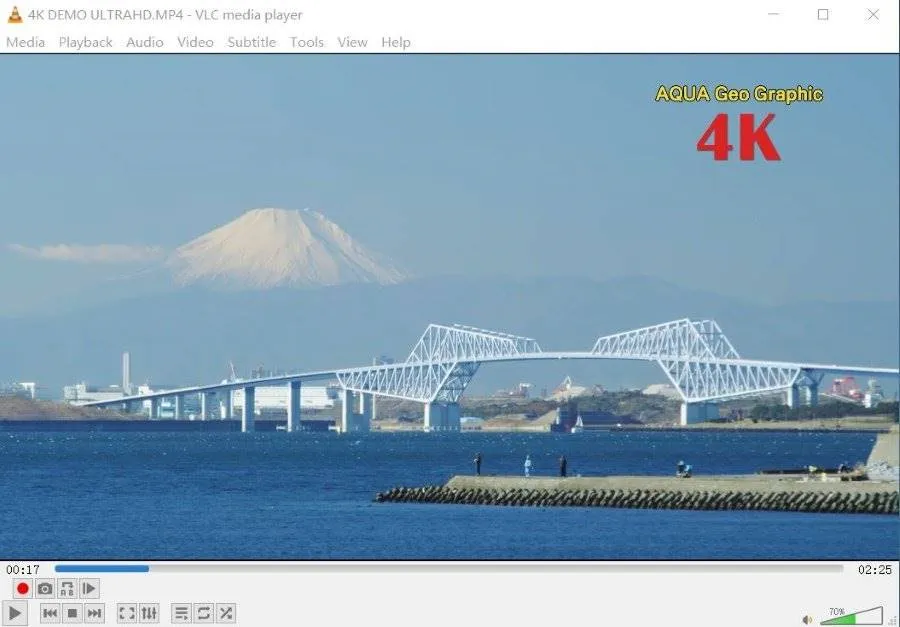
Cons:
* User interface relatively simple, may lack some advanced features and intuitiveness.
* Not provide robust support for certain video formats, requiring additional codecs or plugins.
* Potential performance or compatibility issues on certain operating systems, necessitating attention to version updates and support.
CyberLink PowerDVD 24
The CyberLink PowerDVD 24 is another Blu-ray player that supports BDMV folders, Blu-ray ISO, and other common media formats. It provides high-quality playback with simple navigation options.
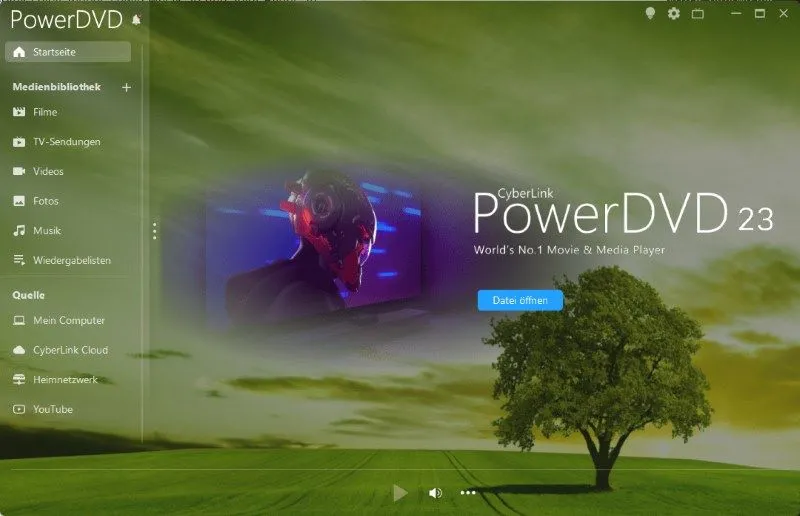
Cons:
* Strict adherence to Blu-ray standards can result in playback restrictions (e.g., region locks, content controls).
* Relatively higher price point, may not fit into every user's budget.
* Potential compatibility issues on certain operating systems, requiring attention to system requirements and version support.
Tips for Optimizing BDMV Playback
- System Requirements: For smooth BDMV playback, use a Windows 11/10/8/7 PC with at least 4GB RAM and a modern GPU for 4K support.
- Enable Hardware Acceleration: In iToolShare settings, turn on Hardware Acceleration Decoding to lower CPU usage and improve video rendering performance.
- Check BDMV Folder Structure: Verify that the BDMV folder includes essential files like
.m2ts,.clpi, andindex.bdmvfor proper navigation and menu playback. - Use ISO Mounting for Stability: Mount BDMV ISO files with a virtual drive tool for more reliable playback compared to loose folder structures.
Case Study: John, a film collector, plays BDMV ISO files with iToolShare on his 4K HDR monitor. With hardware acceleration enabled, he enjoys fluid playback, rich Dolby TrueHD audio, and seamless BD-J menu navigation.
 For Windows
For Windows
 For Mac
For Mac


