Quick Navigation
How to Fill the Screen Using iToolShare Blu-ray Player
Follow these simple steps to crop your Blu-ray movie and make it fill the entire screen:
1. Free download iToolShare Blu-ray Player.
2. Click “Open Disc” button to load your Blu-Ray Disc
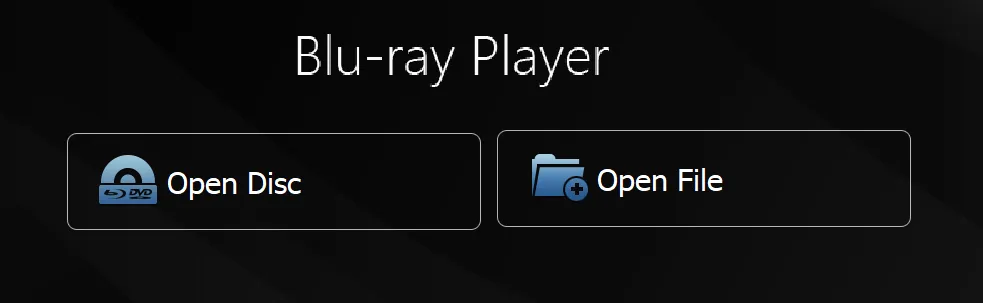
3. Start playing the movie and go to the “Video” menu at the top of the screen.
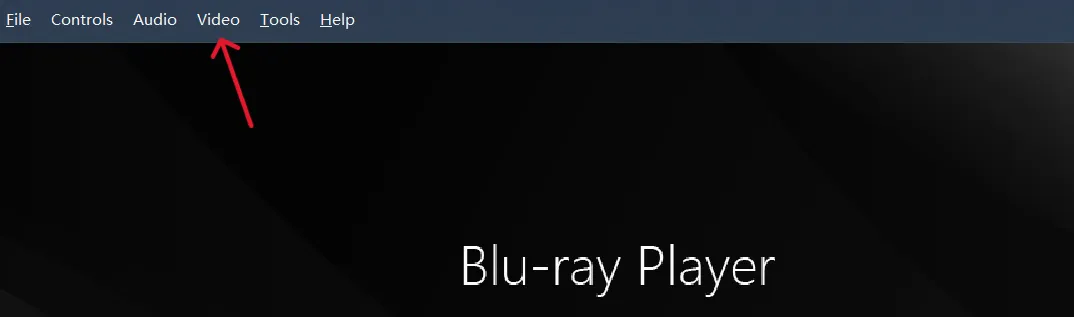
4. Select the “Crop” option.
A list of cropping ratios will appear. Select the appropriate one (e.g., 16:9, 2.39:1, etc.) that best fits your screen. The video will instantly adjust to fill the entire display.
Why Choose iToolShare Blu-ray Player?
Flexible Crop Options
Provides a variety of ratios to suit different monitor and movie formats.
Enhanced Visual Experience
Removes black bars, making the most of your screen real estate.
High-Quality Playback
Maintains video resolution and clarity while adjusting the display.
User-Friendly Interface
Simplified right-click menu for quick access to essential features.
Customize Your Viewing Experience
iToolShare Blu-ray Player not only solves the black bar problem but also delivers an exceptional Blu-ray playback experience with features like aspect ratio adjustments, audio settings, and high-resolution support. Whether you’re watching a movie in 2.39:1 cinematic widescreen or 16:9 full HD, this tool ensures you always get the most out of your display.
Download iToolShare Blu-ray Player today to enjoy Blu-ray movies the way they were meant to be watched—on a perfectly filled screen.
 For Windows
For Windows
 For Mac
For Mac


