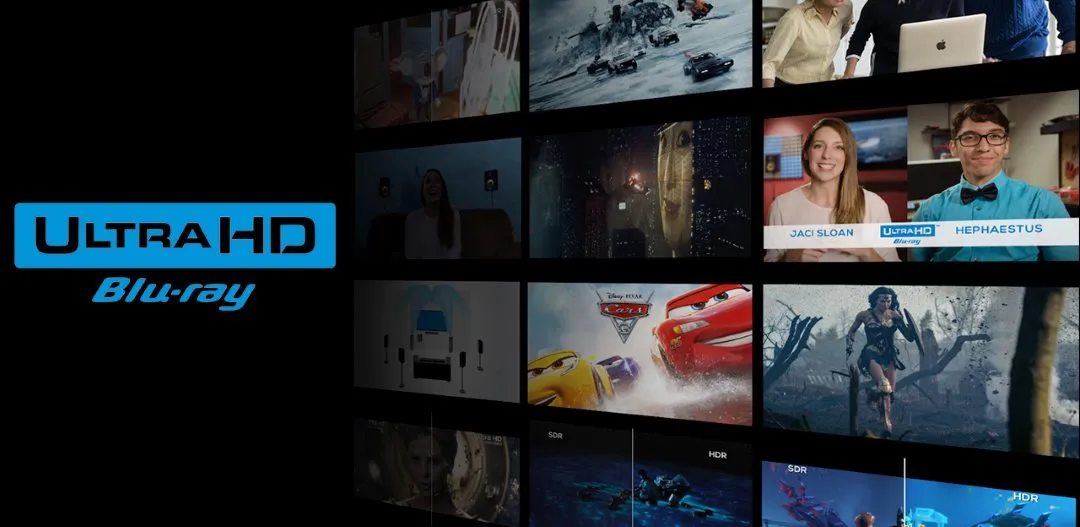Quick Navigation
1. The Challenges of 4K UHD Blu-ray Playback
Unlike standard Blu-rays, 4K UHD discs feature:
* High-bitrate HEVC (H.265) encoding – requires more processing power.
* HDR (High Dynamic Range) support – increases computational complexity.
* Higher resolution (3840x2160) – demands more memory bandwidth and GPU performance.
* Advanced audio formats (Dolby Atmos, DTS:X) – adds extra processing overhead.
Without hardware acceleration, your CPU alone may struggle to handle these workloads, leading to choppy playback and increased power consumption.
2. How Hardware Acceleration Works
Hardware acceleration enables dedicated decoding units in your GPU to process HEVC (H.265) video streams, significantly reducing CPU usage. The main benefits include:
* Smoother 4K playback by offloading decoding tasks to the GPU.
* Reduced power consumption and lower system heat.
* Better battery life for laptops.
* Less system lag, allowing multitasking while playing Blu-rays.
3. Enabling Hardware Acceleration in Blu-ray Player Software
Many Blu-ray playback programs offer hardware acceleration settings. In iToolShare Blu-ray Player, you can enable this feature by:
1. Opening the Settings menu.
2. Navigating to the Video section.
3. Selecting an acceleration mode:
* Automatic – Detects the best available hardware decoding method.
* Direct3D11 Video Acceleration – Uses DirectX 11 for efficient decoding.
* DirectX Video Acceleration (DXVA) – Leverages GPU decoding support.

4. Choosing the Right Hardware Acceleration Mode
Depending on your GPU and driver support, different acceleration modes offer varying benefits:
* DXVA (DirectX Video Acceleration) – Best for AMD and Intel GPUs.
* NVIDIA NVDEC – Optimized for NVIDIA graphics cards.
* Intel Quick Sync Video – Ideal for Intel integrated graphics.
* Direct3D11 Video Acceleration – Works well across most modern GPUs.
5. Keeping Drivers and Software Updated
For optimal 4K UHD Blu-ray performance, ensure:
* Your GPU drivers (NVIDIA, AMD, or Intel) are up to date.
* Your Blu-ray player software supports the latest hardware acceleration features.
* Windows graphics settings are configured to allow GPU-based video decoding.
Conclusion
Hardware acceleration is a game-changer for 4K UHD Blu-ray playback, ensuring smooth video performance, reducing system load, and enhancing overall viewing experience. By enabling GPU acceleration in iToolShare Blu-ray Player, you can enjoy seamless 4K HDR playback with minimal CPU strain. Keep your drivers and software updated, and make sure to select the best acceleration mode for your hardware to maximize performance.
 For Windows
For Windows
 For Mac
For Mac