Quick Navigation
Why Use an External DAC for Blu-ray Playback?
An external DAC transforms digital audio signals into analog signals with superior precision compared to standard onboard audio solutions. This is particularly beneficial when enjoying lossless audio formats like Dolby TrueHD, DTS-HD Master Audio, or high-resolution PCM.
Key Features of iToolShare Blu-ray Player for External DAC Support
1. HDMI and SPDIF Passthrough
iToolShare Blu-ray Player supports direct passthrough of high-resolution audio streams via HDMI or SPDIF. This ensures unaltered transmission of audio data to your DAC for optimal fidelity.
2. High-Resolution PCM and DSD Playback
The software is equipped to handle high-resolution PCM (up to 192kHz/24-bit) and Direct Stream Digital (DSD) formats, providing unparalleled audio clarity.
3. Seamless Audio Device Selection
In the settings menu, you can easily select your external DAC as the primary audio device. This ensures that all audio output is routed through your DAC without additional configuration hassles.
4. Low Latency Performance
Enjoy real-time audio synchronization with minimal latency, even when using advanced external DACs. This is crucial for maintaining an immersive viewing and listening experience.
How to Connect and Configure Your External DAC
1. Connect the DAC
* Use a high-quality HDMI, SPDIF, or USB cable to connect your external DAC to your PC or laptop.
* Ensure that your DAC is powered on and recognized by your operating system.
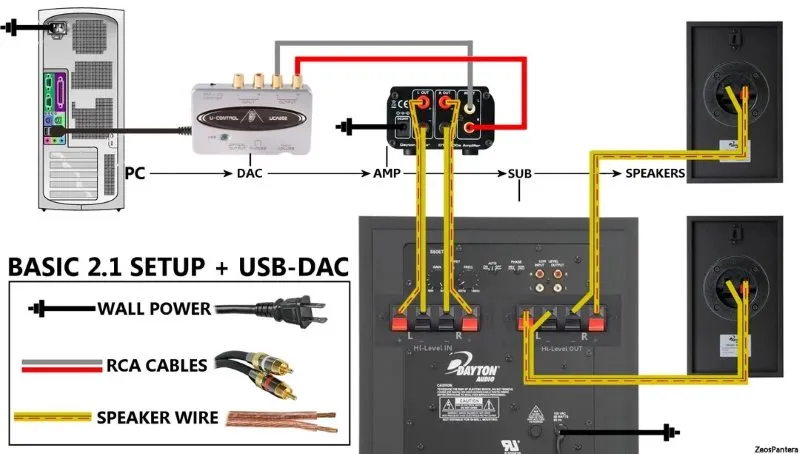
2. Set the DAC as the Default Audio Device
* On Windows, go to Control Panel > Sound, select your DAC from the list of devices, and click Set Default.
* On macOS, navigate to System Preferences > Sound, and choose your DAC as the output device.
3. Enable Lossless Audio Output
* Enable passthrough options for HDMI/SPDIF

4. Configure iToolShare Blu-ray Player
* Launch the player and open the settings menu.
* Go to Audio > Audio Device and select your external DAC from the dropdown menu.
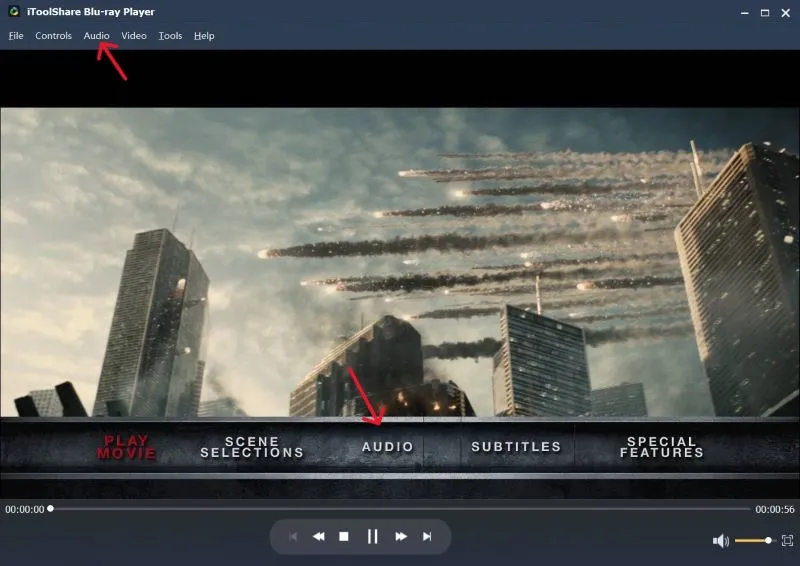
Enhance Your Home Theater Experience
With iToolShare Blu-ray Player, audiophiles can enjoy Hi-Fi audio quality paired with stunning Blu-ray visuals. Whether you're watching movies, listening to concert recordings, or enjoying a high-definition audio-only disc, iToolShare ensures an unmatched experience.
Upgrade your Blu-ray playback today and unlock the full potential of your external DAC with iToolShare Blu-ray Player!
 For Windows
For Windows
 For Mac
For Mac
