Quick Navigation
1. Use a High-Quality Blu-ray Player
A top-tier Blu-ray player significantly reduces load times and ensures smooth navigation. Consider using iToolShare Blu-ray Player, known for its fast disc recognition and responsive menu operation.
Hardware-accelerated playback also improves performance. In iToolShare Blu-ray Player, you can enable hardware acceleration in the settings menu for enhanced playback efficiency.

2. Keep Firmware and Software Updated
Outdated firmware can slow down disc loading. Check your Blu-ray player’s manufacturer website for firmware updates. Additionally, update Blu-ray playback software like iToolShare Blu-ray Player to benefit from optimized disc reading and faster navigation.

3. Optimize Disc Encoding and Authoring
If you're creating custom Blu-ray discs, ensure the menu structure is optimized. Use:
* Efficient codecs like H.264 or H.265 for faster decoding.
* Simple menu designs with fewer interactive elements.
* Higher bitrate allocation to prevent laggy navigation.
4. Clean Your Blu-ray Discs and Lens
Dirt and scratches slow down disc reading. To maintain performance:
* Use a microfiber cloth to clean discs.
* Use a Blu-ray lens cleaning kit to remove dust from the player.
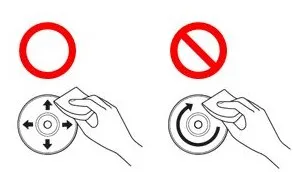
5. Reduce BD-Java Complexity
Many commercial Blu-ray discs use BD-Java for interactive menus, but complex Java scripting increases load time. If authoring Blu-rays, minimize Java-based interactions or optimize code for faster execution. Alternatively, consider using HDMV menus, which can provide interactive navigation without the performance drawbacks of BD-Java.
6. Upgrade to a Solid-State Drive (SSD)
If using Blu-ray playback software on a PC, installing it on an SSD rather than an HDD significantly reduces load times and improves responsiveness.
7. Disable Unnecessary Network Features
Some Blu-ray players check for BD-Live content online, slowing disc loading. Disabling BD-Live in your player’s settings can improve loading speed.
8. Choose High-Speed Blu-ray Drives
For PC users, upgrading to a higher-speed Blu-ray drive (e.g., 6x or 12x read speed) reduces loading delays and enhances playback smoothness.
Conclusion
By using a high-quality Blu-ray player like iToolShare Blu-ray Player, keeping firmware updated, optimizing disc authoring, and using high-speed hardware, you can greatly reduce Blu-ray load time and improve menu navigation. Try these tips today for a smoother Blu-ray experience!
 For Windows
For Windows
 For Mac
For Mac