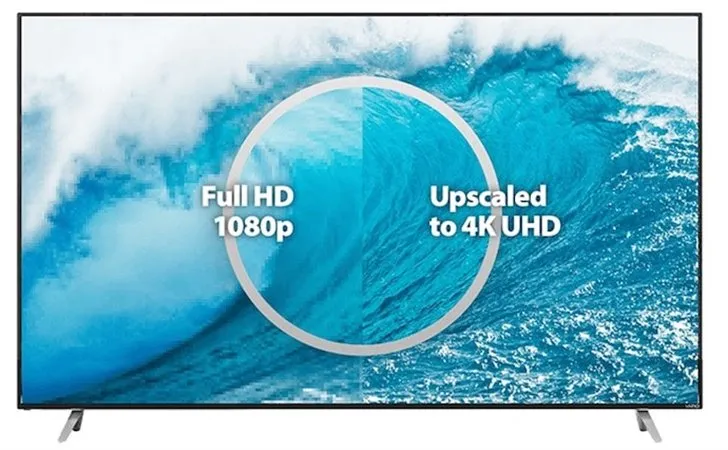Quick Navigation
1. Why Upscale 1080p Blu-rays to 4K?
Upscaling improves the perceived sharpness and clarity of 1080p Blu-rays on 4K screens by adding extra pixel detail through AI-based enhancements, interpolation, and sharpening filters. The benefits include:
* Sharper Image: Reduces pixelation and blurriness when watching on a 4K screen.
* Better Color Depth: AI-enhanced upscaling improves color accuracy.
* Enhanced Detail: Upscaling software can restore lost textures and edges.
2. Best Software for 4K Upscaling
To get the best results, use a Blu-ray player that supports AI-enhanced upscaling or external upscaling software.
iToolShare Blu-ray Player (Real-Time Upscaling)
* Real-time 1080p to 4K upscaling while playing Blu-rays.
* Smooth playback without lag or frame drops.
* Supports HDR output, improving contrast and color.
* Hardware-accelerated decoding for improved performance.
3. Alternative Methods for 4K Upscaling
Option 1: Use AI-Based Upscaling Software (For Pre-Processing)
If you want to permanently upscale 1080p Blu-rays to 4K for playback on other devices, consider using AI-based upscaling software like:
* Topaz Video Enhance AI
* DVDFab Enlarger AI
* HandBrake(with high-bitrate settings)
Steps for AI-Based Upscaling:
1. Rip your 1080p Blu-ray to your PC using MakeMKV.
2. Load the file into an AI upscaling tool.
3. Choose 4K resolution (3840×2160) and enable AI-enhanced upscaling.
4. Export the upscaled video and play it with iToolShare Blu-ray Player.
Option 2: Use a 4K-Compatible TV with Built-in Upscaling
Most modern 4K TVs come with AI upscaling features to enhance 1080p content automatically. If you're using a Blu-ray player connected to a 4K TV:
1. Enable AI Upscaling in your TV’s settings.
2. Set your Blu-ray player to output native 1080p (let the TV handle the upscaling).
3. Enable HDR and dynamic contrast for better color reproduction.
4. Optimizing Your Playback Setup for the Best Results
For the best 4K upscaling experience, follow these tips:
* Use a High-Quality HDMI Cable – For smooth 4K playback, use HDMI 2.0 or HDMI 2.1.
* Enable HDR Enhancement – If your display supports HDR, enable it in iToolShare Blu-ray Player.
* Adjust Sharpening and Noise Reduction – Too much sharpening can introduce artifacts, so fine-tune settings carefully.
* Keep Your GPU Drivers Updated – For smooth playback, update your NVIDIA, AMD, or Intel graphics drivers.
Conclusion
Upscaling 1080p Blu-rays to 4K can greatly enhance picture quality, making your movies look sharper and more vibrant on a 4K screen. Whether you use real-time upscaling with iToolShare Blu-ray Player, AI-based software, or your TV’s built-in upscaling, these methods will help you get the best viewing experience.
Try iToolShare Blu-ray Player for 4K Upscaling Today!
 For Windows
For Windows
 For Mac
For Mac