Quick Navigation
What Causes Artifacts and Pixelation on Blu-ray Discs?
Artifacts and pixelation usually occur when:
* The GPU struggles to decode the video data correctly.
* Hardware acceleration conflicts with specific Blu-ray encoding formats.
* Outdated graphics card drivers or incompatible hardware are used.
How to Fix Blu-ray Artifacts with iToolShare
iToolShare Blu-ray Player resolves artifacts and pixelation by allowing you to disable hardware acceleration decoding. Follow these steps to ensure smooth playback:
Step 1: Launch iToolShare Blu-ray Player
Click Free Download, and follow the setup wizard to install in under 2 minutes. Launch the program on your Windows PC.
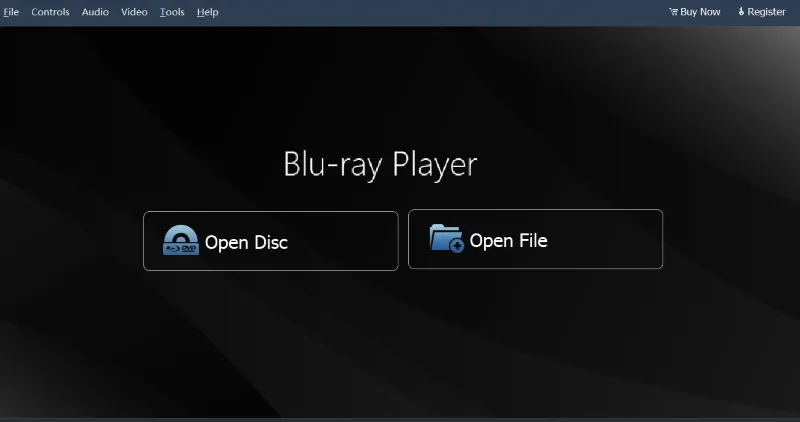
Step 2: Access Preferences
Click Tools > Preferences on the toolbar to open the settings menu.
Step 3: Disable Hardware Acceleration
In the Preferences window, locate the Video tab and uncheck Enable Hardware Acceleration Decoding. Click OK to save changes.

Step 4: Play Your Blu-ray Disc
Insert your Blu-ray disc or load a folder/ISO file via Open Disc or Open File. Select your preferred chapter, audio track (e.g., Dolby TrueHD), or subtitles, then click Play. Enjoy smooth playback without artifacts.
Troubleshooting Tip: If artifacts persist, update your GPU drivers or try software decoding mode in iToolShare settings.
Use Case: Mark, a home theater enthusiast, fixed pixelation issues on his 4K Blu-ray collection using iToolShare’s settings.
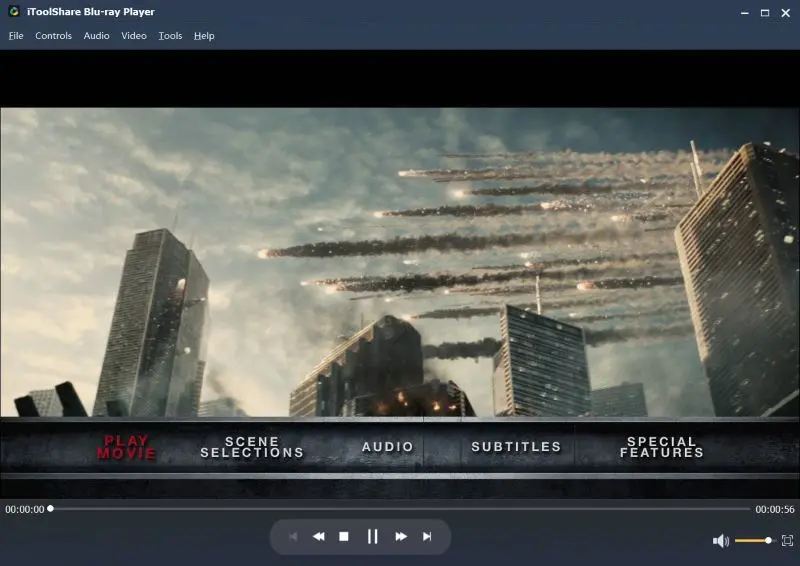
Why iToolShare Blu-ray Player Is the Best Choice for Smooth Playback
Artifacts and pixelation usually occur when:
Comprehensive Format Support: Play Blu-ray discs, folders, ISO files, and other video formats seamlessly.
High-Quality Playback: Enjoy HD, 4K, and 8K visuals without compromises.
Customizable Settings: Features like disabling hardware acceleration let you tailor playback to your system's capabilities.
Additional Tips to Prevent Artifacts and Pixelation
Update Graphics Drivers: Ensure your GPU drivers are up to date to avoid compatibility issues.
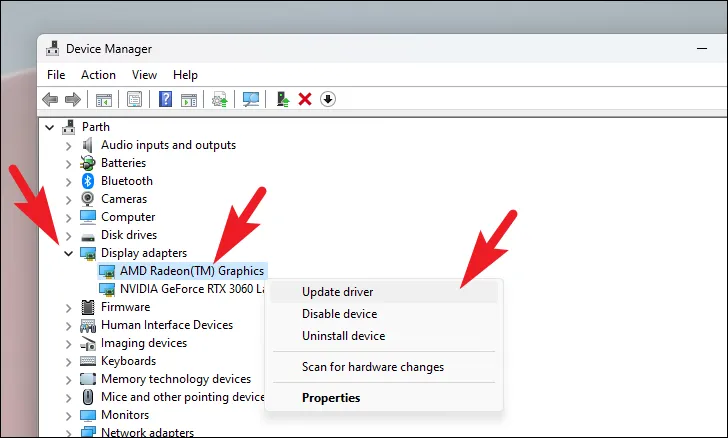
Use a High-Quality Blu-ray Drive: Faulty or low-quality drives can cause playback errors.
Close Background Applications: Free up system resources to prioritize Blu-ray playback.
Conclusion
By disabling hardware acceleration decoding in iToolShare Blu-ray Player, you can enjoy your Blu-ray movies without distractions caused by artifacts or pixelation. Download iToolShare Blu-ray Player today and elevate your viewing experience!
 For Windows
For Windows
 For Mac
For Mac


