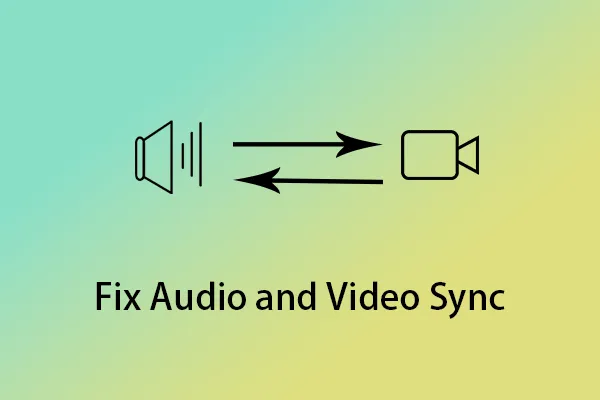Quick Navigation
1. Automatic Audio Sync in Blu-ray Player Software
Some Blu-ray player software, including iToolShare Blu-ray Player, automatically checks and adjusts audio sync during playback. If you experience lip sync issues, try restarting the playback or reloading the disc to allow the software to resynchronize audio and video.
2. Enable Hardware Acceleration
Audio lag can occur if your PC struggles to decode high-bitrate Blu-ray content. Enabling hardware acceleration helps reduce lag:
* Open iToolShare Blu-ray Player settings.
* Enable hardware acceleration to offload video decoding to the GPU.
* Restart playback and check if the lip sync issue is resolved.

3. Adjust Audio Output Settings
Incorrect audio settings may cause desynchronization. To fix this:
* Go to Windows Sound Settings.
* Set the default audio format to match your Blu-ray source (e.g., 48kHz, 16-bit or 24-bit).
* If using an HDMI audio output, ensure lip sync correction is enabled in your AV receiver or sound settings.
4. Match Frame Rate and Refresh Rate
A mismatch between video frame rate and display refresh rate can cause slight audio delays. To fix this:
* Set your display’s refresh rate to 23.976 Hz (24 Hz) if watching a 24 fps Blu-ray.
* Enable V-Sync in your graphics card settings to prevent desynchronization.
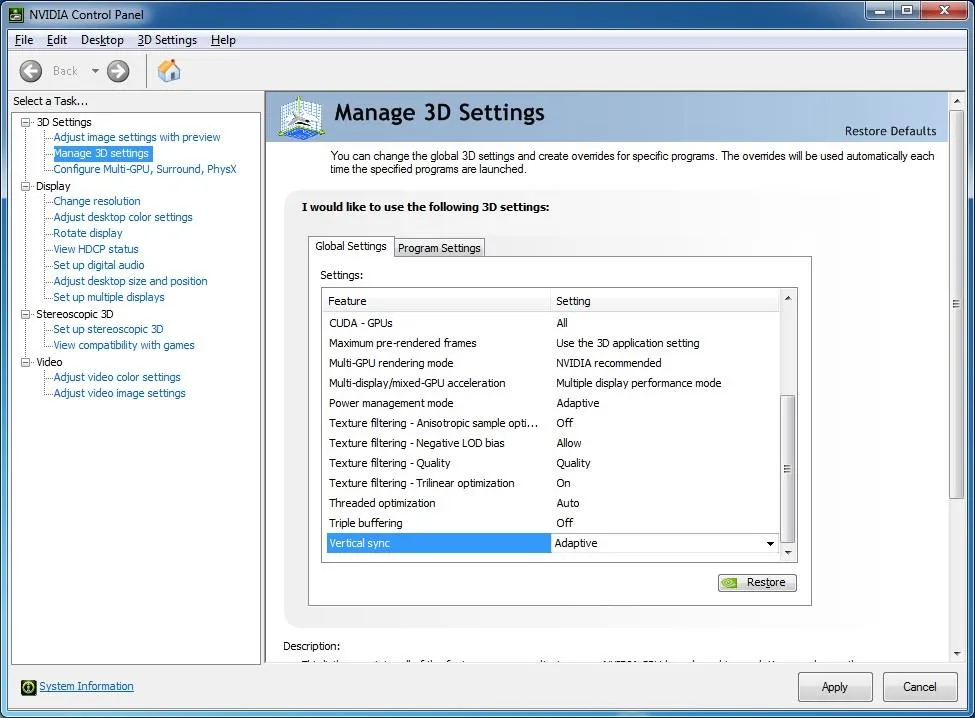
5. Disable Audio Enhancements
Windows and third-party sound drivers often apply processing effects that introduce latency. To disable enhancements:
* Go to Control Panel > Sound > Playback Devices.
* Right-click your default audio device and select Properties.
* Under the Enhancements tab, check Disable all sound effects.
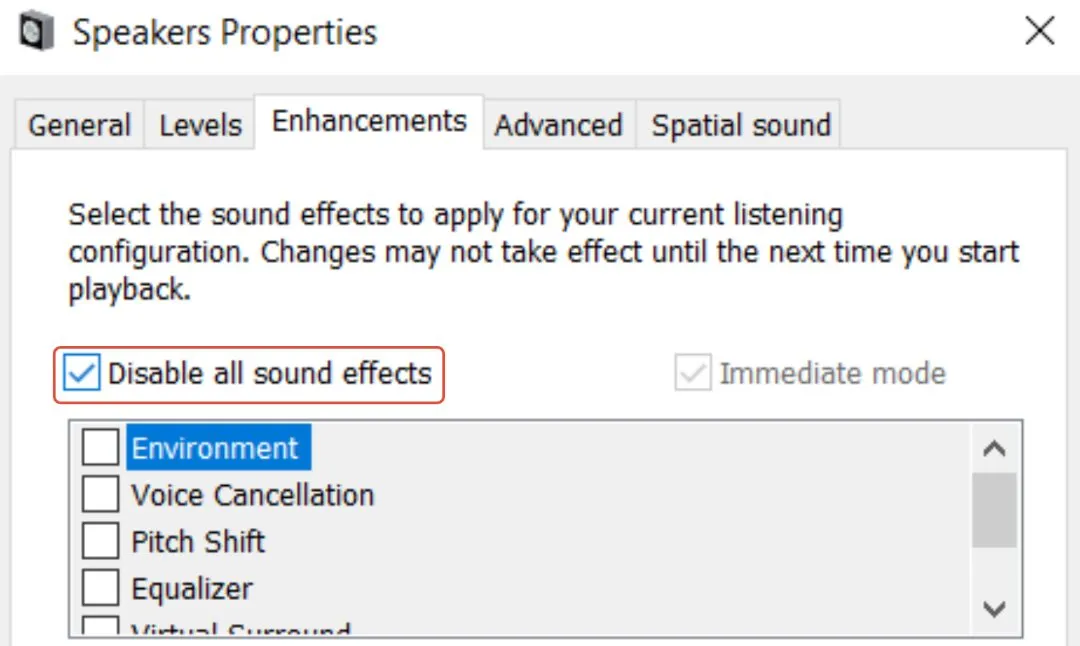
6. Check HDMI and Audio Cables
Faulty or slow HDMI cables can cause slight audio delay, especially when transmitting high-bitrate Blu-ray audio formats like Dolby TrueHD and DTS-HD MA.
* Use a high-speed HDMI 2.0+ cable for lossless audio transmission.
* If using external speakers, check the audio connection (optical, HDMI, or analog cables).
7. Update Drivers and Firmware
Outdated drivers can lead to synchronization issues. Ensure that:
* Your graphics card drivers are up to date (NVIDIA/AMD/Intel).
* Your sound card or external DAC drivers are updated.
* If using an AV receiver, check for firmware updates to improve lip sync correction.
Conclusion
Lip sync issues when watching Blu-rays on a PC can be fixed by enabling hardware acceleration, syncing refresh rates, optimizing audio settings, and ensuring that iToolShare Blu-ray Player automatically adjusts sync during playback. By following these steps, you can enjoy perfectly synchronized Blu-ray playback on your PC!
 For Windows
For Windows
 For Mac
For Mac