Quick Navigation
Steps: How to Record Blu-ray Movies
Follow these simple steps to record Blu-ray discs to your PC using iToolShare Screen Recorder:
- Step 1. Open iToolShare Screen Recorder.
- Step 2. Adjust the recording area to capture Blu-ray Movies.
- Step 3. Click the "Start Record" button to begin recording Blu-ray Movie.
- Step 4. Play the Blu-ray Movie you want to record.
- Step 5. Click the "Stop Record" button to end the recording process.
Step 1. Open iToolShare Screen Recorder
Once you’ve installed the program and opened it on your computer, the screen recorder dashboard will pop up on your desktop:
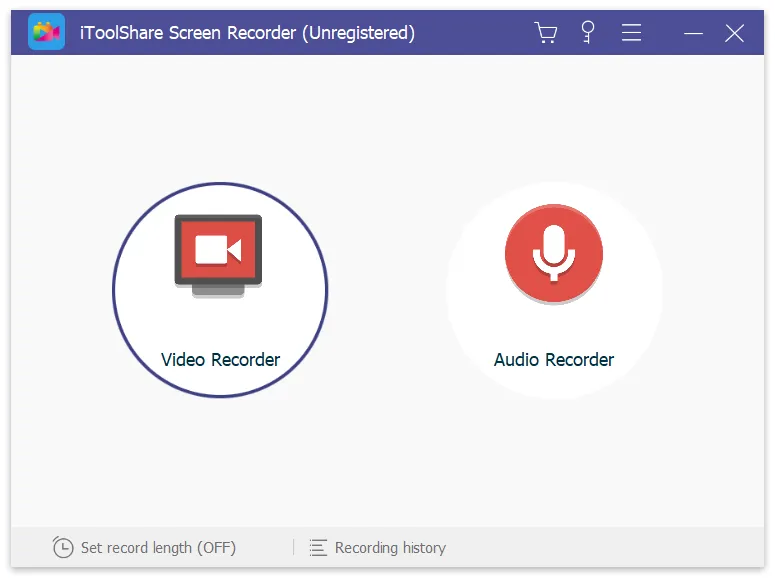
The iToolShare interface is rather intuitive, so you will be able to figure it out even if you are a complete non-techie.
Step 2. Adjust the recording area to capture Blu-ray Movies
You’d better choose to record Full screen to get a better image. Turn on the Webcam and Microphone, if you need.
Step 3. Click the "Start Record" button to begin recording Blu-ray Movie.
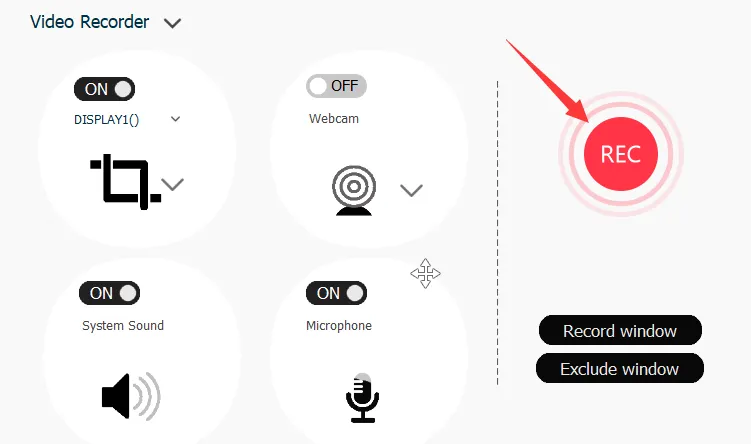
Step 4. Play the Blu-ray Movie you want to record.
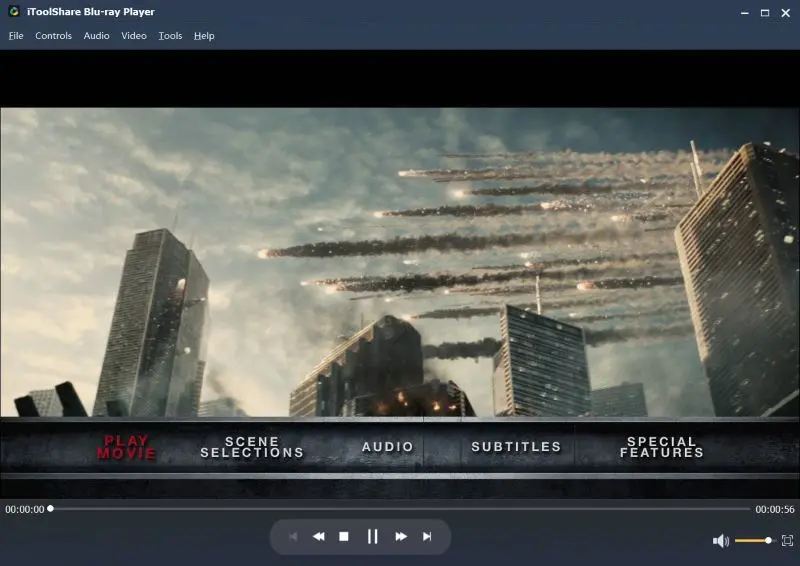
Step 5. Click the "Stop Record" button to end the recording process.
Tips and Considerations
1. Choose the appropriate video quality and save format to meet your needs.
2. Maximize the Blu-ray Movie playback window for a clearer recording.
3. Try to avoid performing other computer tasks during the recording to ensure the integrity of the recorded video content.
Why Choose iToolShare Screen Recorder
iToolShare Screen Recorder is a versatile tool that allows you to record any activity on your screen, including Blu-ray disc playback. Here’s why it stands out for Blu-ray recording:
High-Quality Recording: With support for up to 4K resolution, you can capture Blu-ray movies with impeccable clarity.
Flexible Recording Options: Record the full screen or select a custom recording area to focus on specific movie scenes.
Real-Time Voiceover: Add your commentary or movie reviews as you record, perfect for creating reaction videos or YouTube content.
Multiple Output Formats: Save your recordings in various formats like MP4, AVI, WMV, and more, making it easy to edit and share.
Easy to Use: Designed for both beginners and professionals, the intuitive interface makes it simple to start recording Blu-ray content in just a few clicks.
 For Windows
For Windows
 For Mac
For Mac


