-
Video Converter
 For Windows
For Windows- Video Converter Ultimate

 For Mac
For Mac
-
Multimedia
 For Mac
For Mac
-
Utility
 For Windows
For Windows- Video Downloader

 For Mac
For Mac
 For Windows
For Windows
 For Mac
For Mac For Mac
For Mac For Windows
For Windows
 For Mac
For MacWhen you need to record DirecTV content, iToolshare Screen Recorder is a powerful and user-friendly tool to consider. iToolshare Screen Recorder is a professional screen recording software that allows you to capture video and audio from DirecTV for saving and sharing purposes. In this article, we will discuss how to use iToolshare Screen Recorder to record DirecTV and highlight some key features.
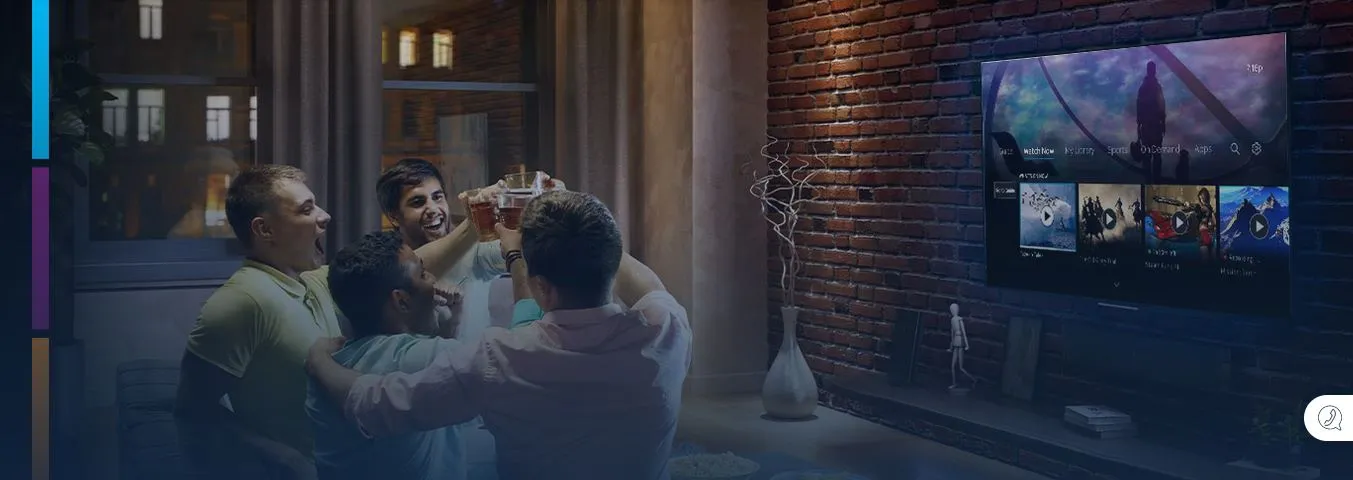
Record from the guide, browsing carousel, or a device.
Schedule an upcoming recording; it will appear in your playlist after completion.
Schedule on one device, watch on another.
Record multiple shows simultaneously until storage is full.
Store titles for up to 9 months; receive an alert 7 days before expiration.
20 hours of Cloud DVR: Maximum 10 episodes per TV series.
Unlimited Cloud DVR: Maximum 30 episodes per TV series.
When the limit is reached, the oldest episode auto-deletes (within 9 months) for new recordings.
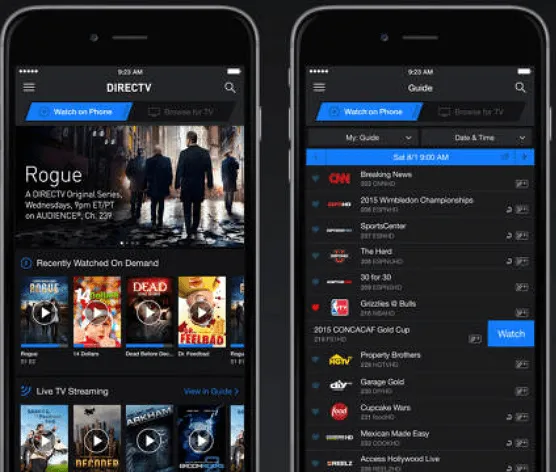
Visit DIRECTV STREAM or DIRECTV App.
Select the desired show.
Choose REC (on Android, select the three dots before REC).
Navigate to DIRECTV STREAM, scroll down, highlight your choice.
Swipe right, select Record.
Choose All Episodes or New Episodes.

Go to DIRECTV STREAM, press OK, use the right arrow to select REC.
Press OK and follow the prompts.
Visit DIRECTV STREAM, select Guide.
Find the desired show, choose REC to add to DVR.
Select All Episodes or New Episodes if applicable.
Note: DirecTV Stream Cloud DVR has limitations including automatic sports recording extensions, blackout restrictions, the necessity of a continuous data connection, a 9-month expiration period for recordings, and specific episode limits for series recordings based on storage plans. Users should be aware of these constraints for effective management of their DVR content.
Recording DirecTV using iToolshare Screen Recorder is straightforward. Follow these steps:
Run the iToolshare Screen Recorder software on your computer, ensuring that your DirecTV is already open.
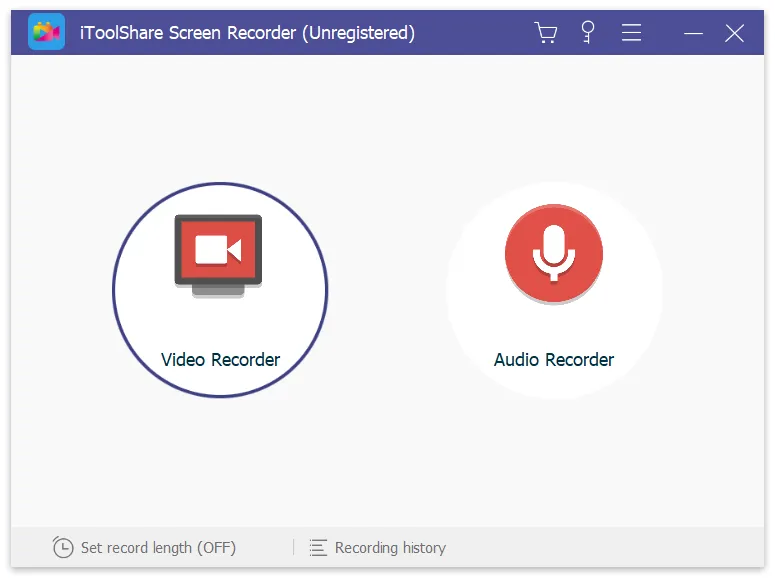
On the iToolshare Screen Recorder interface, select the area you want to record. You can choose to record the entire screen or use your mouse to drag and select a specific region.
Click the "Start Recording" button to begin recording the content of DirecTV.
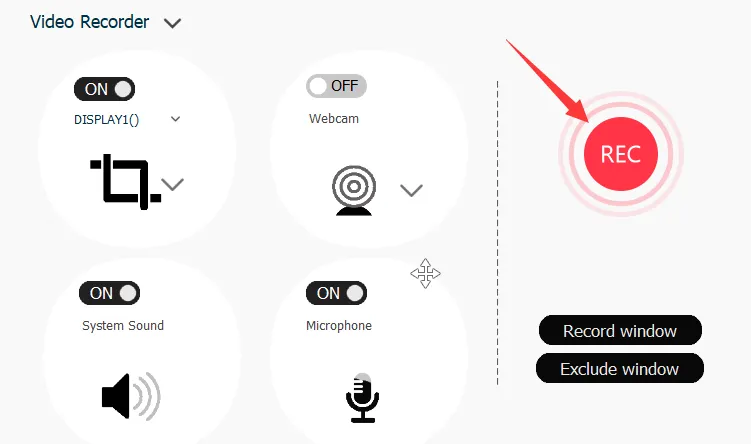
When you are finished recording, click the "Stop Recording" button to stop the recording process.
After recording, you can preview and edit the recorded content within iToolshare Screen Recorder, and then save it to your chosen directory.
Seamless DirecTV Stream Recording: iToolShare Screen Recorder offers seamless recording of DirecTV Stream, ensuring a smooth and uninterrupted recording experience for your favorite shows and channels.
High-Quality Video and Audio Capture: iToolShare Screen Recorder guarantees high-quality video and audio capture of DirecTV Stream content. You can record shows, movies, and sports events with excellent visual clarity and immersive sound.
Multiple Output Formats: iToolshare Screen Recorder supports various common video and audio output formats such as MP4, AVI, WMV, MP3, etc., making it convenient for further processing and sharing.
Secure and Copyright-Compliant Recording: iToolShare Screen Recorder ensures secure and copyright-compliant recording of DirecTV Stream content. It is designed for personal use only, respecting the rights of content owners.
Ad-Free and Watermark-Free Recordings: With iToolShare Screen Recorder, you can enjoy ad-free and watermark-free recordings of DirecTV Stream, ensuring a clean and distraction-free viewing experience.
Customizable Recording Options: iToolShare Screen Recorder offers customizable recording options, allowing you to adjust frame rates, choose specific screen regions, and select output formats according to your preferences.
Choosing iToolShare Screen Recorder guarantees an outstanding recording experience for DirecTV Stream. Its seamless recording, high-quality capture, and commitment to copyright compliance make it the perfect choice for preserving your DirecTV Stream content. Record your favorite shows and channels hassle-free with iToolShare Screen Recorder.
By using iToolshare Screen Recorder, you can easily and effectively record DirecTV content with high quality and various customization options. Whether you need to capture important moments, save educational materials, or create tutorials, iToolshare Screen Recorder is a reliable tool that can enhance your DirecTV recording experience.
Can I record DirecTV shows and movies in high definition using iToolshare Screen Recorder?
Can I schedule recordings of DirecTV programs using iToolshare Screen Recorder?
Can I edit my recorded DirecTV videos within iToolshare Screen Recorder?