Quick Navigation
Why Record Amazon Music with iToolShare Screen Recorder?
With Amazon Music’s DRM-protected downloads, offline listening is limited to the Amazon Music app, and downloads are available only for certain plans:
Amazon Music Free offers streaming with ads, but no download option.
Amazon Music Prime provides ad-free access with limited downloads on All-Access Playlists.
Amazon Music Unlimited includes unlimited downloads, but only playable within the app.
iToolShare Screen Recorder bypasses these limitations by recording audio directly from Amazon Music, so you can save your favorite songs in MP3 or other common formats, without worrying about DRM restrictions. Here’s why iToolShare Screen Recorder is a top choice:
High-Quality Audio Capture: Ensures clear, high-definition recordings for the best listening experience.
Flexible File Formats: Save recordings in MP3, AAC, WAV, and more.
Easy-to-Use Interface: With a simple, intuitive interface, recording Amazon Music is easy, even for beginners.
Compatible with Multiple Devices: Save recordings that you can transfer to any device for offline playback.
How to Record Amazon Music Using iToolShare Screen Recorder
Follow these steps to start recording Amazon Music directly from your computer and save it as an MP3 file.
Step 1. Open iToolShare Screen Recorder
Once you’ve installed the program and opened it on your computer, the screen recorder dashboard will pop up on your desktop:
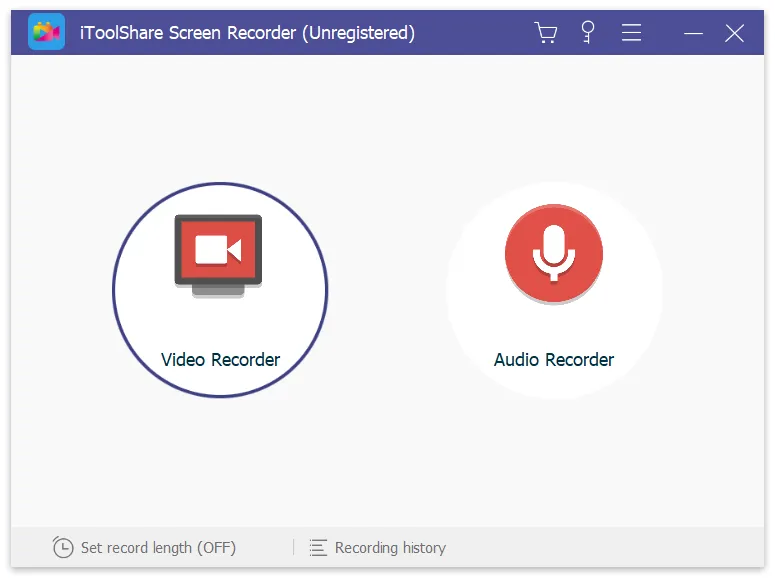
Select the Audio Recorder option.
Step 2. Start Playing Amazon Music
Open the Amazon Music app or website on your browser.
Play the song, playlist, or album you want to record.
Step 3. Start Recording with iToolShare
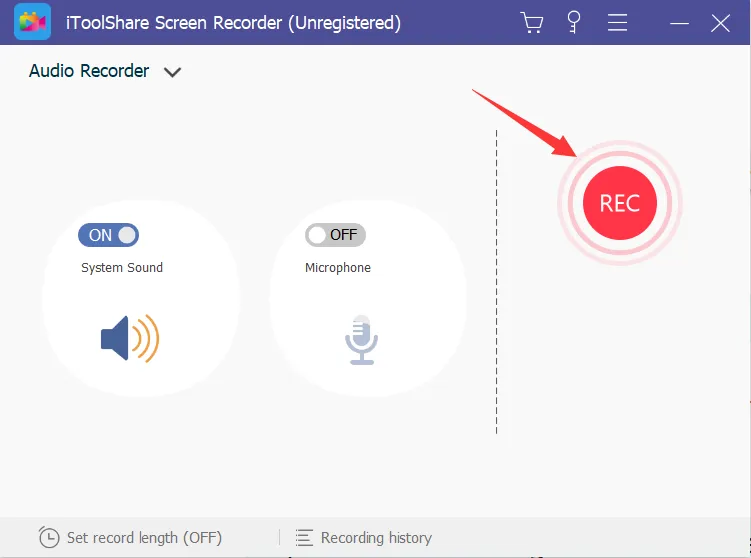
Return to iToolShare Screen Recorder and click "Start Record" button to begin recording the audio.
Let the song or playlist play completely to capture the full track in real-time.
Step 4. Click the "Stop Record" button to end the recording process.
Preview the recorded file to ensure quality.
Your Amazon Music file is now saved and ready for offline listening on any device.
Benefits of Recording Amazon Music with iToolShare Screen Recorder
Listen Offline on Any Device: Enjoy your favorite Amazon Music tracks without needing the Amazon app or a stable internet connection.
Eliminate DRM Restrictions: iToolShare saves recordings DRM-free, meaning you can transfer your music to various devices.
Personalize Your Music Library: Organize your recordings by renaming files or creating custom playlists, giving you complete control over your music.
Conclusion
With iToolShare Screen Recorder, you can record Amazon Music tracks from any subscription plan and enjoy them offline without limitations. Whether you’re using Amazon Music Free, Prime, or Unlimited, iToolShare makes it easy to create a DRM-free music library with high-quality audio recordings. Now, you can take your favorite songs with you anywhere—without needing the Amazon Music app or internet connection.
Get started with iToolShare Screen Recorder today and enjoy the freedom to listen to Amazon Music on your terms!
 For Windows
For Windows
 For Mac
For Mac


