Quick Navigation
iToolshare is a powerful screen recording software that enables you to capture and record video content from Pluto TV. Here are the detailed steps to record Pluto TV using iToolshare:
Step 1. Install and open the iToolshare screen recording software on your computer.
Step 2. Select the "Video Recorder" option
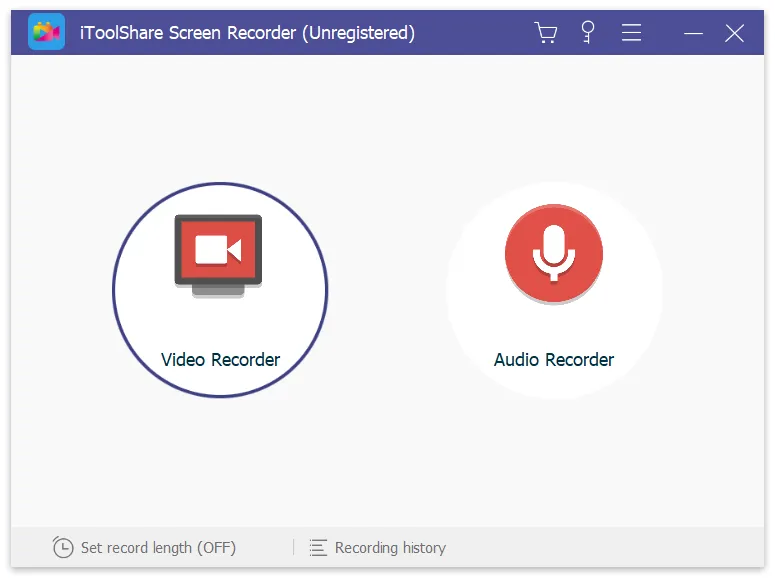
Step 3. Launch Pluto TV and locate the show or video you want to record.
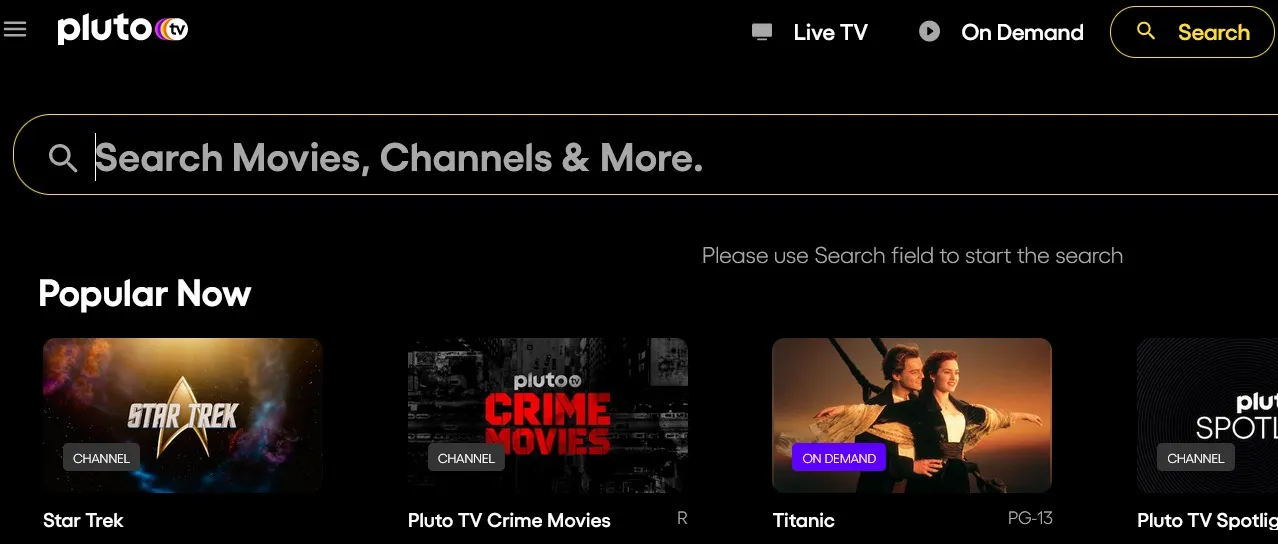
Step 4. Adjust the recording area to include the Pluto TV playback window.
Step 5. Press the "Record" button to start recording the Pluto TV show.
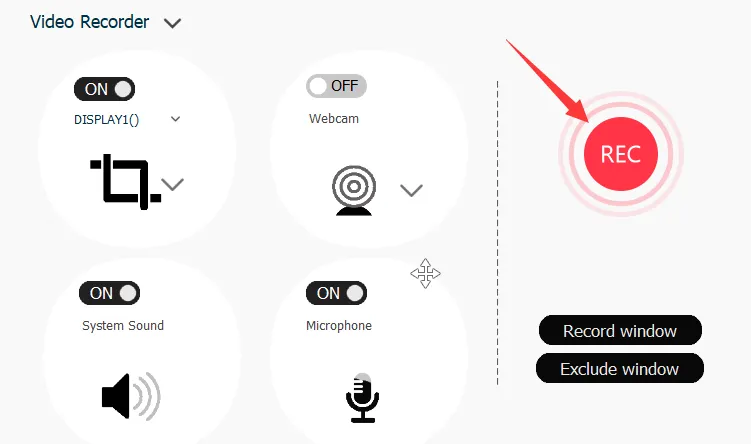
Step 6. Watch the content you want to record and press the "Stop" button when you're done.
Solve Black Screen Issue when Recording Pluto TV Videos in Browser
When streaming videos on platforms like Pluto TV Videos through a web browser, Digital Rights Management (DRM) protection is often employed to prevent unauthorized copying or recording. As a result, attempting to take screenshots or record content may result in a black screen. However, this issue can be resolved by adjusting settings in the browser. In this article, we'll guide you through the steps to fix the black screen problem when recording Pluto TV Videos using the Firefox browser as an example:
If you're experiencing a black screen issue in other scenarios, please visit our support page for a comprehensive guide to resolving all black screen problems: Fix Black Screen Issue When Recording Videos
1.Access Browser Settings
First, open the Firefox browser on your computer or device. Then, click on the Menu icon located in the top-right corner of the browser window. From the dropdown menu, select "Options" or "Settings" to access the browser settings.
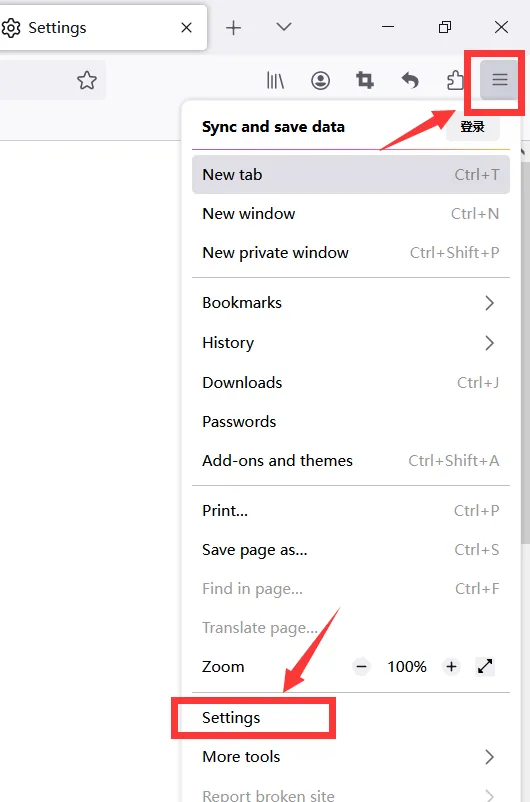
2.Disable Hardware Acceleration
In the Firefox settings interface, navigate to the "General" tab. Within the "Performance" section, you'll find an option labeled "Use hardware acceleration when available". Make sure to uncheck this option.
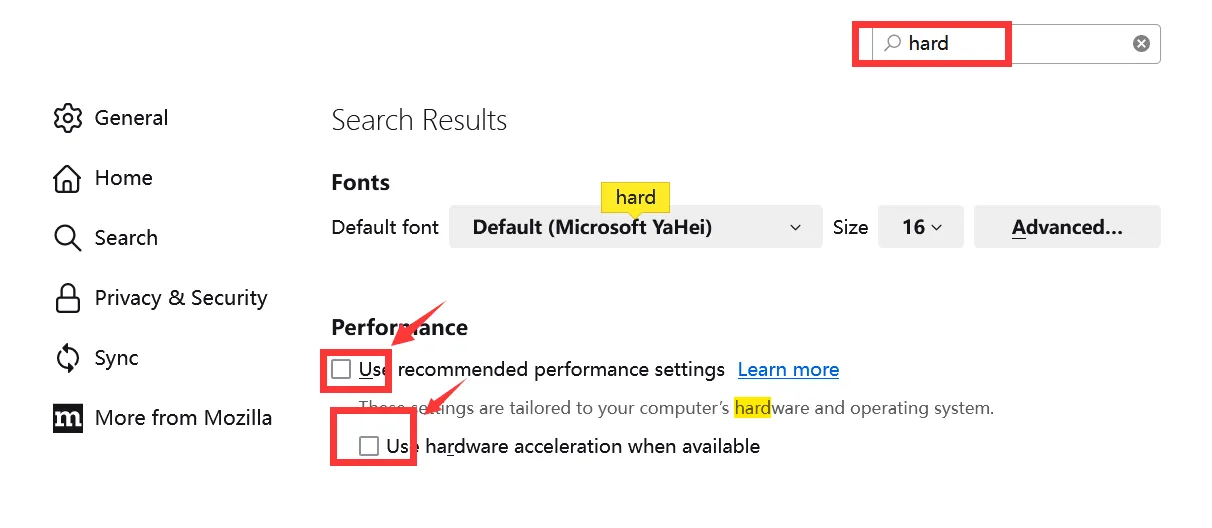
3.Restart the Browser and Start Recording Pluto TV Videos
After disabling hardware acceleration, close and reopen the Firefox browser to apply the changes. Once the browser is restarted, visit the Pluto TV Videos website and start playing the video you wish to record. You should now be able to use a screen recording tool to capture the video content without encountering the black screen issue.
By following these simple steps to adjust the browser settings, you can effectively resolve the black screen problem when recording Pluto TV Videos in the Firefox browser. With the issue resolved, you can enjoy seamless recording of your favorite Pluto TV Videos content and enhance your viewing experience.
Why Choose iToolShare to Record Pluto TV Videos
Multi-platform support: Pluto TV is a cross-platform free streaming service, and iToolShare Screen Recorder can run on both Windows and macOS. This allows you to use the tool to record Pluto TV videos on different operating systems.
Versatile recording options: iToolShare Screen Recorder offers a wide range of recording options to accommodate different recording needs. You can choose to record the entire screen, specific regions, or individual application windows to capture Pluto TV videos. This provides flexibility in recording settings based on your requirements.
High-quality recording: iToolShare Screen Recorder ensures high-quality recording of Pluto TV videos, preserving the clarity and accuracy of both video and audio. You can capture every detail of the streaming content, including movies, TV shows, and original series.
User-friendly: iToolShare Screen Recorder features an intuitive user interface and simple operation steps, allowing you to easily start and stop recording Pluto TV videos. Whether you are a beginner or an experienced user, you can quickly get started and utilize the tool's rich functionality.
Recording flexibility: iToolShare Screen Recorder enables flexible recording of Pluto TV videos according to your needs. You can start and stop recording at different time points to capture the content you're interested in. This allows you to customize recording segments and easily edit the recorded video.
Choosing iToolShare Screen Recorder for recording Pluto TV videos allows you to capture and save your favorite Pluto TV content in high quality and with flexibility. Whether you want to collect movies, shows, or original series, iToolShare Screen Recorder is a reliable and user-friendly tool.
How to download or record Pluto TV shows
The programs listed below enable you to download or record Pluto TV shows and save them to your computer or mobile device .
| Pluto TV Downloader | Price | Cons |
|---|---|---|
| KeepStreams | $23.99/month, $59.9/Annual, $119.99/Lifetime | Support many streaming platforms but need to buy separately |
| StreamGaGa | $34.9/month, $69.9/Annual, $99.99/Lifetime | Lack of support for new formats |
| MyStream | $29.9/month, $89.9/Annual, $149.9/Lifetime | Download up to 100 videos per day |
1.KeepStreams for Pluto TV Downloader
The KeepStreams for Pluto TV Downloader is a premium video downloader tool for Windows and macOS users. It supports 100+ websites and lets you download multiple videos at the same time. This downloader software can grab any video you find interesting on Pluto TV; it skips ads while downloading the shows.
Price: Free for 3 videos, $59.9 for Annual Plan, $23.99/month for Monthly Plan, $119.99 for Lifetime.
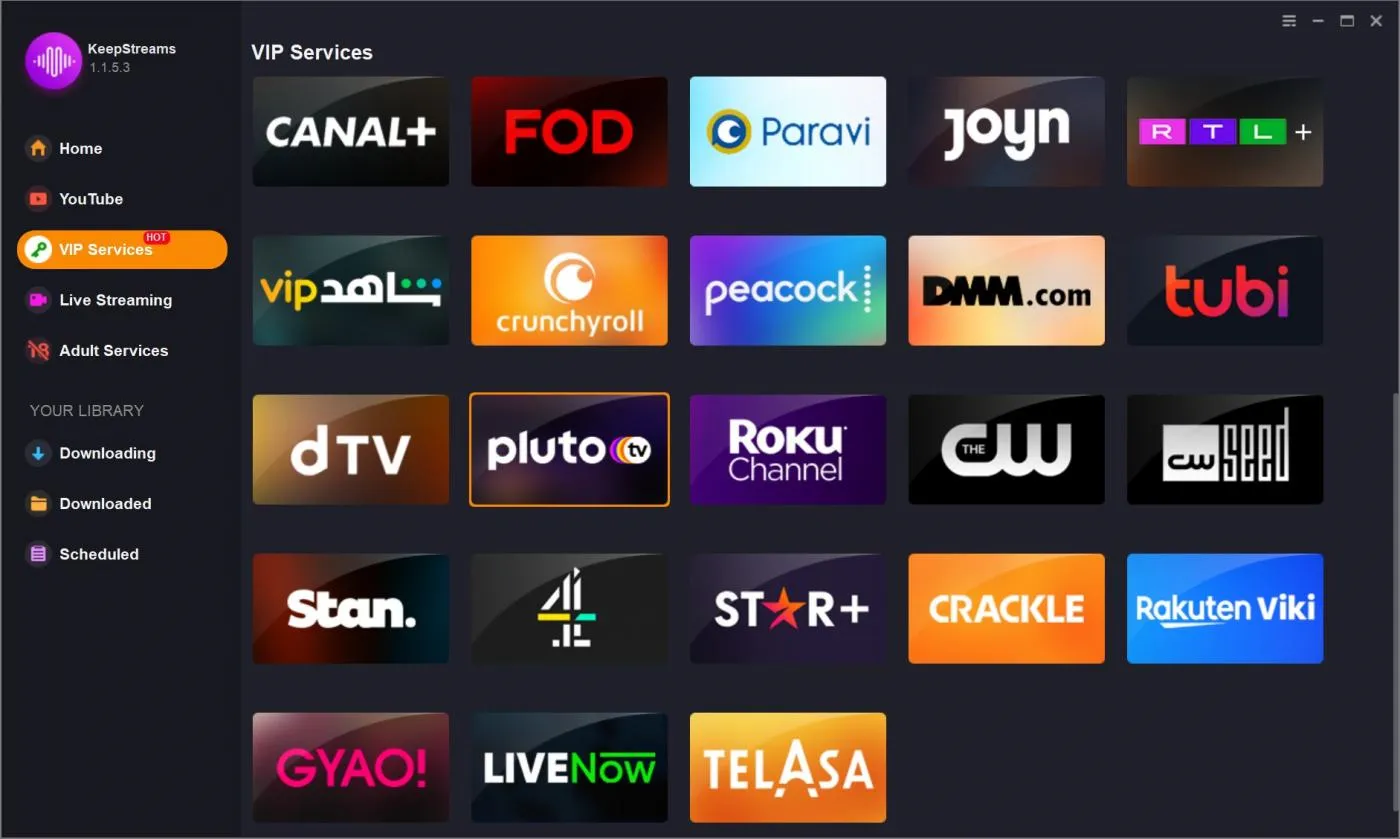
2.StreamGaGa Pluto TV Downloader
StreamGaGa Pluto TV Downloader is a specialized software designed for downloading free shows from the Pluto TV network. It's a professional program with an intuitive interface, making it easy to navigate and adjust the provided parameters. Additionally, this downloader supports Batch Mode, which means it can download multiple Pluto TV shows simultaneously.
Price: Free for 3 videos, $69.9 for Annual Plan, $34.9 for Monthly Plan, $99.99 for Lifetime Plan.
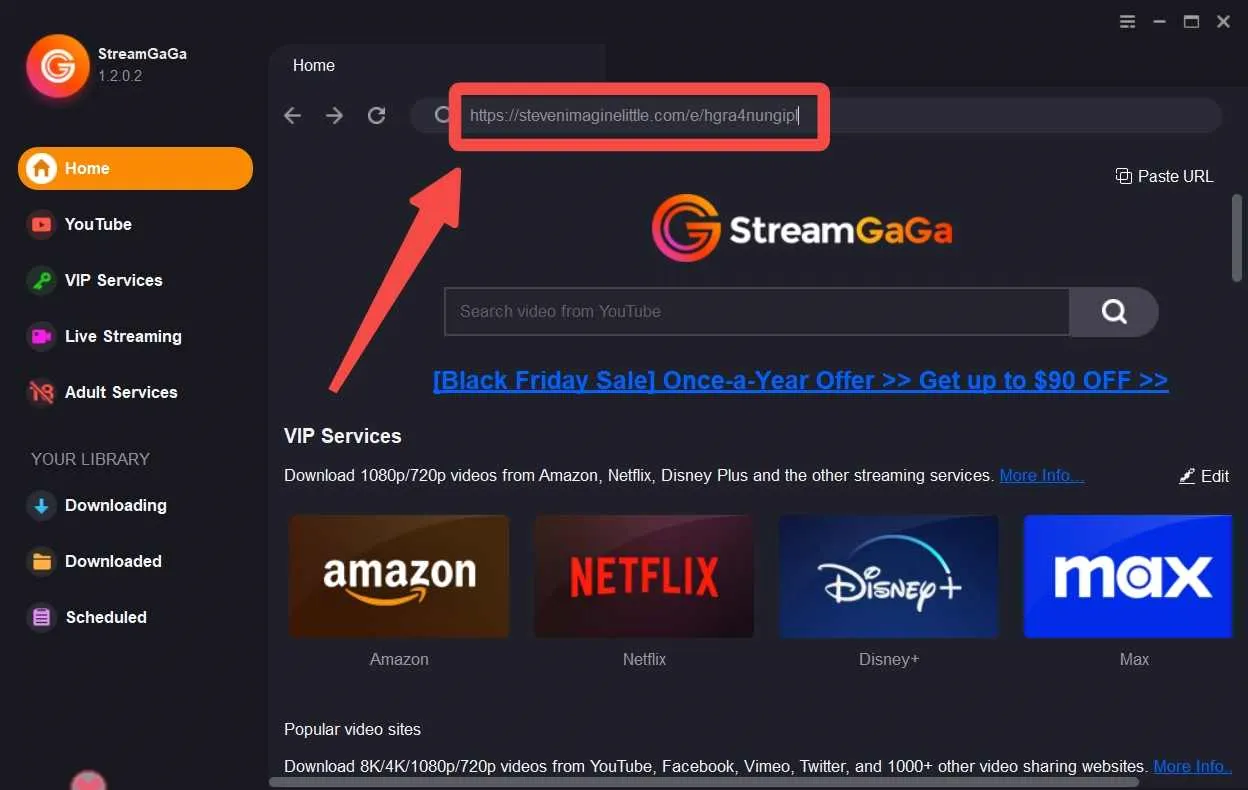
3.MyStream Pluto TV Downloader
If you're a Windows OS user looking for another impressive video downloader program, MyStream Pluto TV Downloader is definitely worth considering. It allows you to download Pluto TV shows and supports Batch Mode, so you can download multiple shows simultaneously. This downloader operates quickly and smoothly without causing any lag on your PC.
Price: Free for 3 videos, $89.9 for Annual Plan, $29.9/month for Monthly Plan, $149.9 for Lifetime.
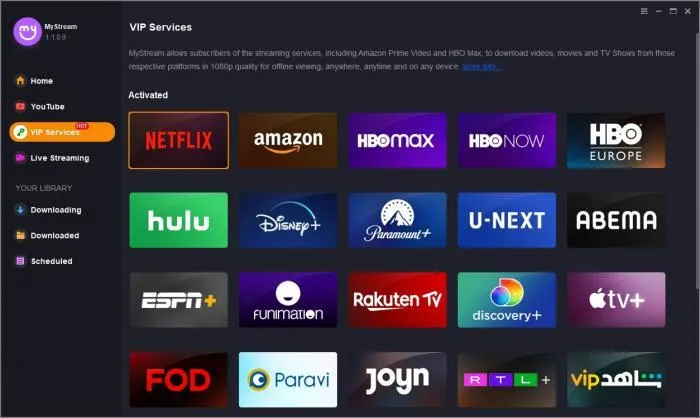
Conclusion
Compared to video downloader, it’s more cost-efficient to try iToolShare Screen Recorder to record shows on Pluto TV.
Using iToolshare to record Pluto TV allows you to enjoy your favorite shows anytime, anywhere. You can record movies, sports events, documentaries, news programs, and more to watch offline or without an internet connection. Additionally, iToolshare offers various output formats and quality options to suit your personal preferences.
iToolshare is a powerful and user-friendly screen recording software that helps you easily record Pluto TV content. By following the above steps, you can save and revisit your favorite Pluto TV shows. Don't miss out on this convenient tool to record and enjoy Pluto TV content!
 For Windows
For Windows
 For Mac
For Mac


