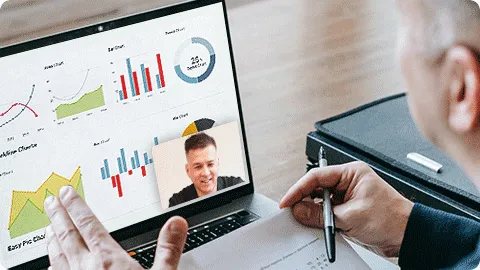Quick Navigation
In this short guide, we’ll show you how to record lectures on PC. You can download the latest version of the software from the official developer’s website.
- Step 1. Open iToolShare Screen Recorder
- Step 2. Select the recording area
- Step 3. Record the lecture
Step 1. Open iToolShare Screen Recorder
Once you’ve installed the program and opened it on your computer, the screen recorder dashboard will pop up on your desktop:
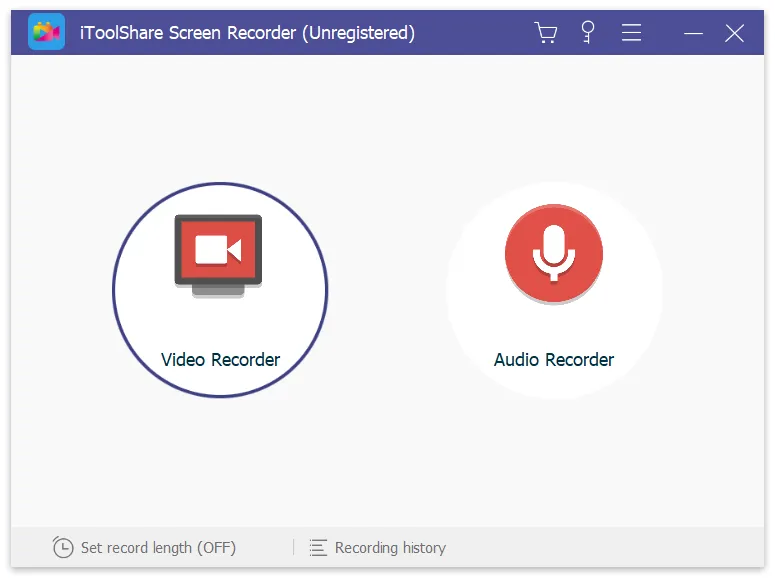
The iToolShare interface is rather intuitive, so you will be able to figure it out even if you are a complete non-techie.
Step 2. Select Video Recorder and adjust the recording area
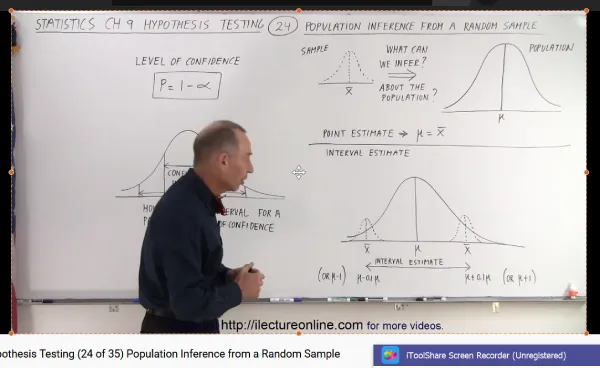
You have two options
Option A: to record an area of the screen, choose the 'Select a recording area' or 'Rectangle on a screen' menu.
Option B: alternatively, to record the entire screen, select 'Fullscreen' on the dropdown menu and choose your monitor.
Step 3. Record the lecture
Click the Rec icon on the recording panel to start capturing the video. If the Show countdown option is enabled, the recording will start after the countdown. Otherwise, it'll begin right away.
Why Choose iToolShare to Record Lecture
High-Quality Recording: iToolShare Screen Recorder ensures high-quality recording of lectures, preserving the clarity and accuracy of both video and audio. You can capture all the details in the lecture, including slides, speaker presentations, and demonstrations.
Education-Oriented Features: iToolShare Screen Recorder is specifically designed to meet the recording needs in educational settings, including recording lectures, online courses, and academic presentations. It offers features and settings tailored for the educational environment, allowing teachers and students to make the most of its recording capabilities.
Versatility in Recording: iToolShare Screen Recorder provides a wide range of recording options to meet various lecture recording requirements. You can choose to record the entire screen, specific regions, or individual application windows, and customize recording settings such as video format, frame rate, and audio source.
User-Friendly: iToolShare Screen Recorder features an intuitive user interface and simple operation steps, making it easy for you to start and stop recording lectures. Teachers and students can quickly get started and utilize its features to record academic content effectively.
Recording Flexibility: iToolShare Screen Recorder allows you to have flexible control over the recording process during lectures. You can start and stop recording at specific times to accurately capture the desired content during the lecture.
Choosing iToolShare Screen Recorder for recording lectures ensures high-quality, professional, and flexible recording of educational content. Whether it's teachers delivering lectures or students capturing study resources, iToolShare Screen Recorder is a reliable and education-focused tool.
Top 3 Digital Voice Recorders for Recording Lectures: Your Ultimate Guide
Recording lectures is an invaluable tool for students, aiding in comprehensive note-taking and exam preparation. To enhance your recording experience, here are the top three digital voice recorders tailored for recording lectures, each offering unique features and capabilities.
Sony ICD-UX570:
* Compact and versatile recorder ideal for lectures and research interviews.
* Captures exceptional sound quality, especially in LPCM 44.1kHz format.
* 4GB internal memory, expandable with up to 256GB microSDXC cards.
* Suitable for use at a distance with the right settings.
* Built-in battery for convenience.
* Recommended by users for its excellent performance.
* Available on Amazon for a seamless purchase.
Sony ICD-PX470:
* Budget-friendly option delivering impressive recording quality.
* Records sound effectively, especially in LPCM 44.1kHz format.
* 4GB internal memory, expandable with microSDHC cards.
* Ideal for distance recording with recommended settings.
* Budget-friendly option with great value for money.
* Available on Amazon for a cost-effective purchase.
OM System WS-883:
* A premium choice for those willing to invest a bit more.
* Rebranded Olympus WS-853, offering stereo mp3s and mono linear PCM (WAV).
* USB rechargeable batteries for convenience.
* 8GB internal memory, double the capacity of the Sony ICD-PX470.
* User-friendly design and ease of use.
* A great self-contained solution for lecture recording needs.
* Available on Amazon for a comprehensive recording experience.
Top Apps for Recording Lectures and Transforming Them into Study Notes
In the modern era of education, leveraging technology can significantly enhance your study experience. Recording lectures and transforming them into study notes is made seamless with various apps designed for this purpose. Here are some popular options that cater to different preferences and needs.
Notability:
Features: Allows simultaneous recording of lectures while taking handwritten or typed notes.
Highlights: Ability to highlight, annotate, and add images to your notes.
Versatility: Ideal for visual learners who prefer combining written notes with audio recordings.
Evernote:
Features: Enables note-taking, photo capturing, and audio recording during lectures.
Search Function: Includes a robust search function for easy retrieval of specific information.
Convenience: A comprehensive app for organizing various types of content in one place.
OneNote:
Similarities to Evernote: Allows note-taking and audio recording during lectures.
Additional Features: Includes the ability to add tags and search for specific information.
Integration: Seamlessly integrates with other Microsoft Office applications.
Otter Voice Meeting Notes:
Specialized Design: Specifically designed for recording meetings and lectures.
Transcription Feature: Transforms audio recordings into text, aiding in note creation.
Focus on Meetings: Ideal for those primarily seeking a recorder for professional or educational meetings.
 For Windows
For Windows
 For Mac
For Mac